This tutorial is to connect your OutdoCart store with the Facebook Meta Catalog feed and sync it automatically whenever you make any changes
Go to https://business.facebook.com/
Click "Create an account"
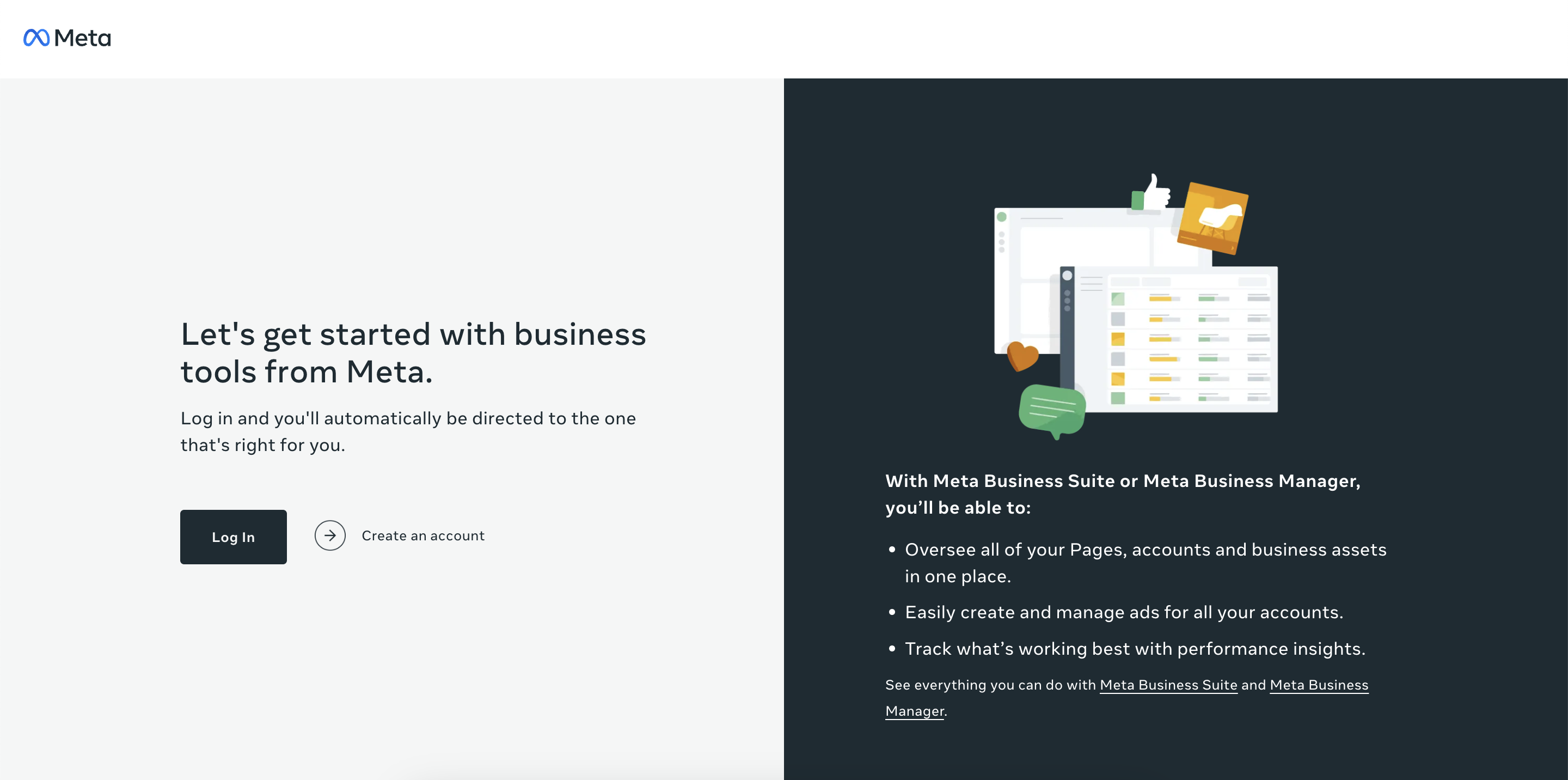
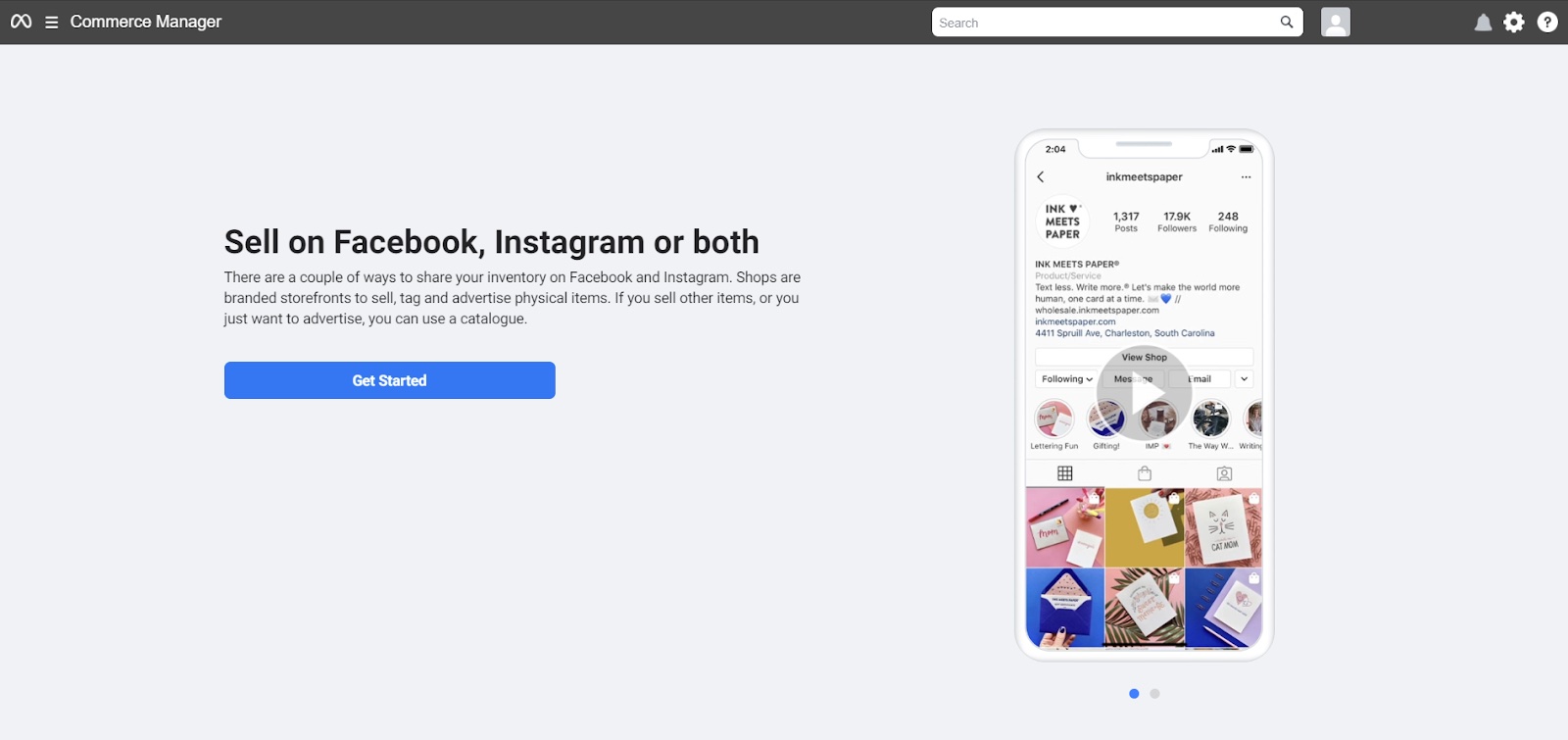
Select create a catalog
Click get started
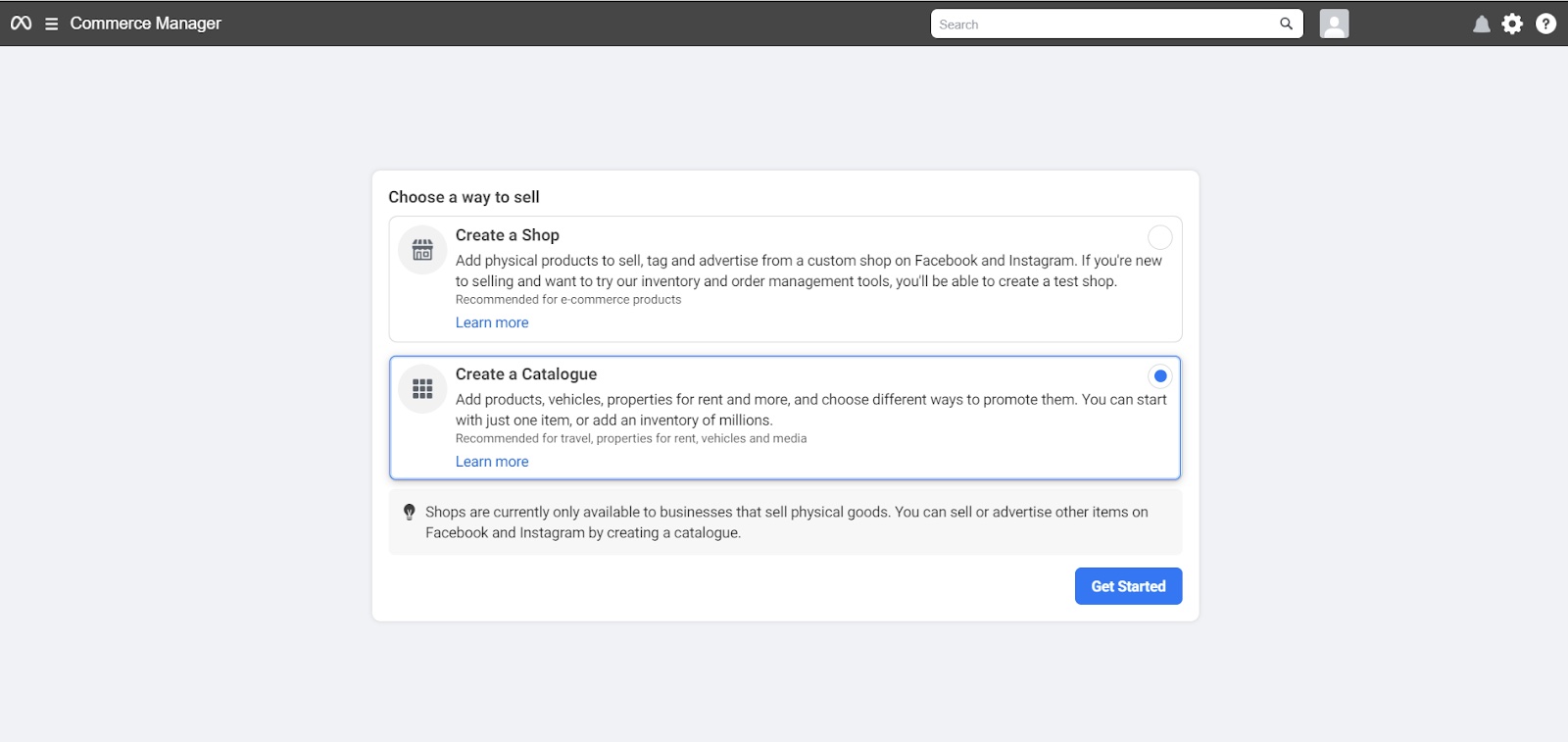
Select upload product info
Enter any catalog name (you should select this catalog while setting up the Facebook ad campaign)
Click "Create"
Go to "Data Sources" under Catalogue
Select "Data Feed"
Click "Next"
Before proceeding to the next step
Go to OutdoCart admin, go to the apps, open “Facebook product feed” and click generate.
A new XML file would be generated and the XML URL will be shown like the below screenshot.
Click on copy
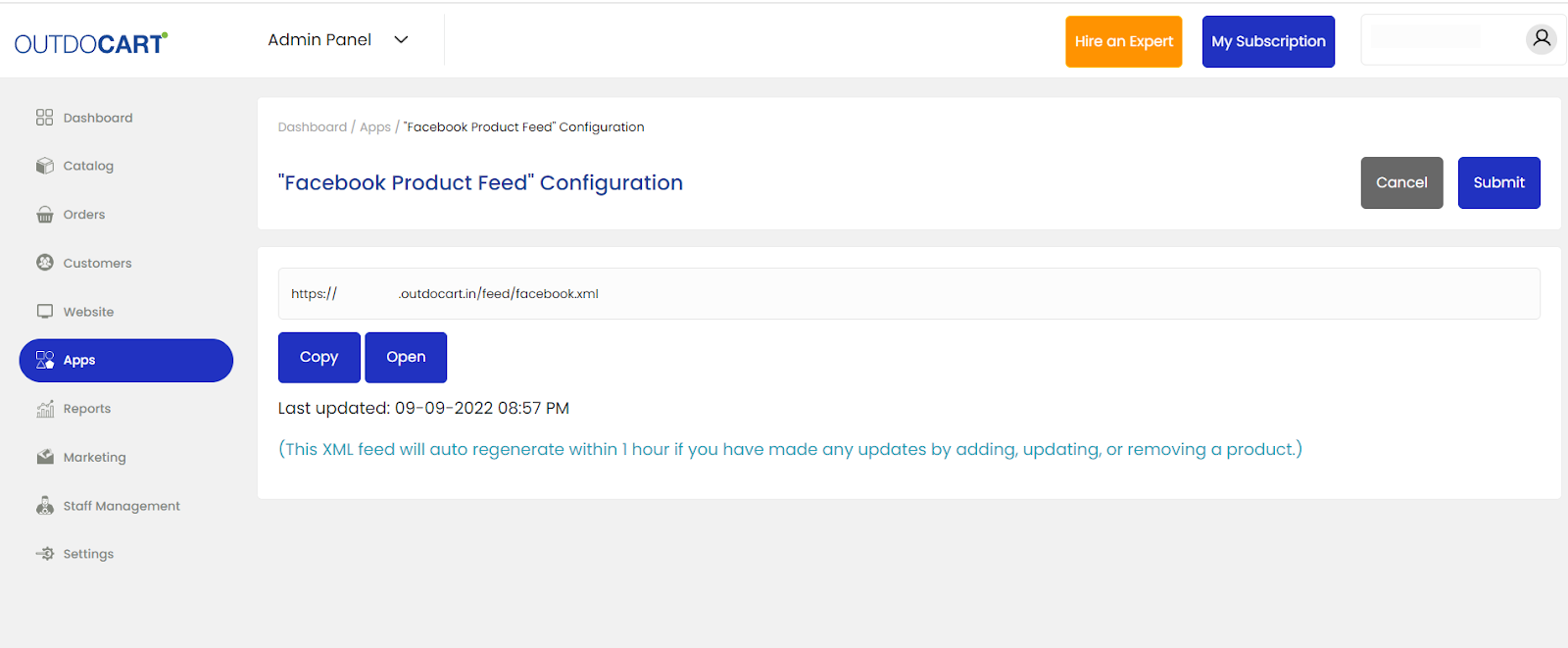
Select “Use a URL”
Paste the URL copied from OutdoCart Admin
Click "Next"
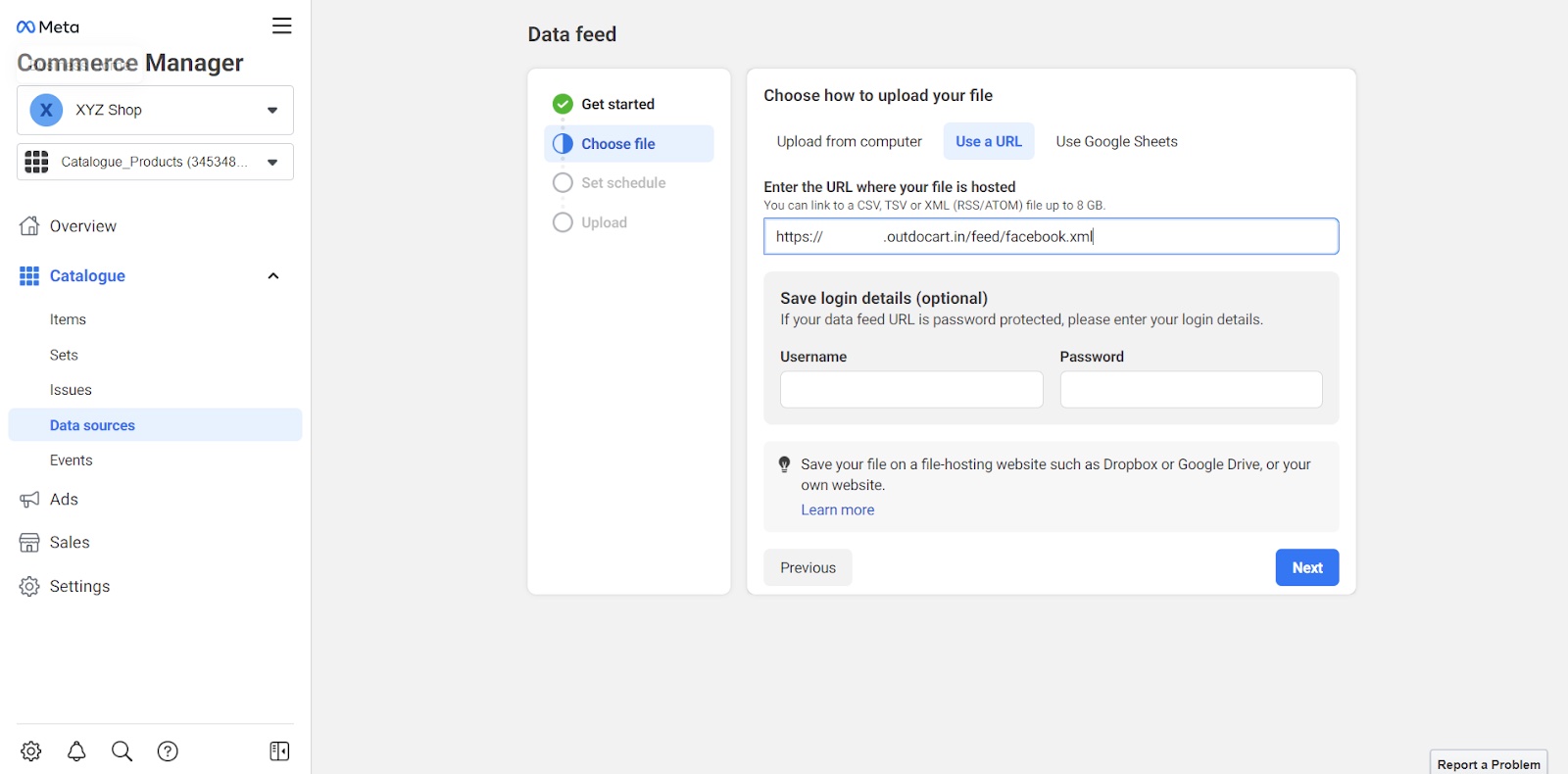
In this example, we are considering India as the market, so change the currency to INR
Click "Next"
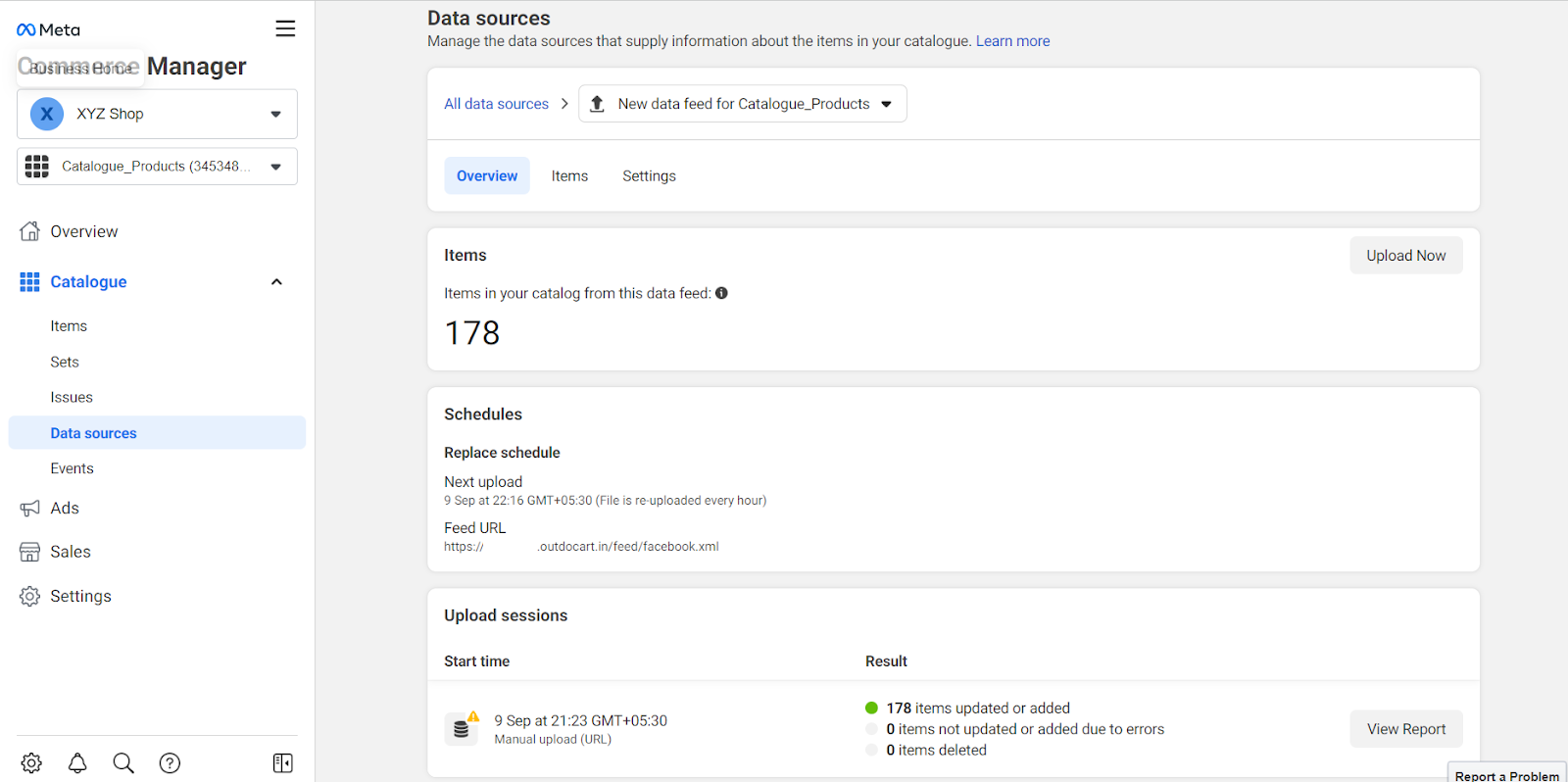
Go to items under catalogue, here you can see the list of products that are synced.
Now, you can start setting up a Facebook ad campaign with this catalogue.