In this tutorial, we will see how to connect your store's products with Google Merchant Center to automate the product catalog/feed sync.
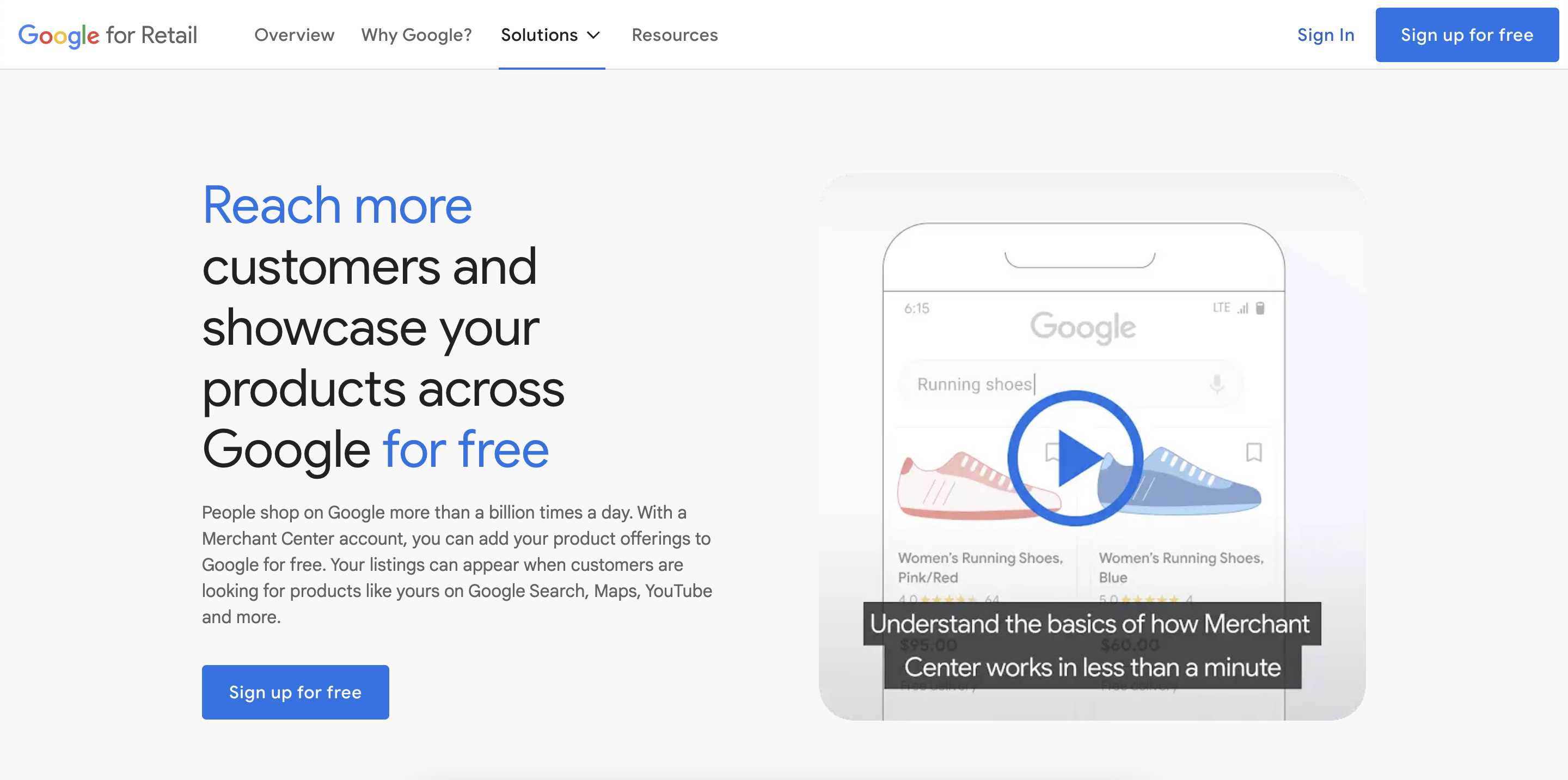
Scroll down and click create a google merchant center account
Fill in your business details
and Click create account
Click continue to finish the setup
Fill in your business details and phone number
To Verify your website,
Copy the HTML tag
Go to your OutdoCart store admin panel
Go to Settings > Configuration
Find Additional HTML/JS/CSS section
Paste the code in the “Header HTML” input box
Click Save
Go back to the merchant center, click verify website
Click "Claim website", if verification is successful, click "Continue"
Enter your desired product feed name
Select scheduled fetch
Click continue
Go to your OutdoCart store admin panel
Go to Apps
Select Google Product Feed
Click Generate
Click Copy
Back to Google Merchant Center
Paste the URL in the “File URL” input
Select the fetch time as per your requirement
Click Create Feed
Your products will be synced. It might take some time to fetch all the products and their images.
You can proceed to the Review step and finish the process
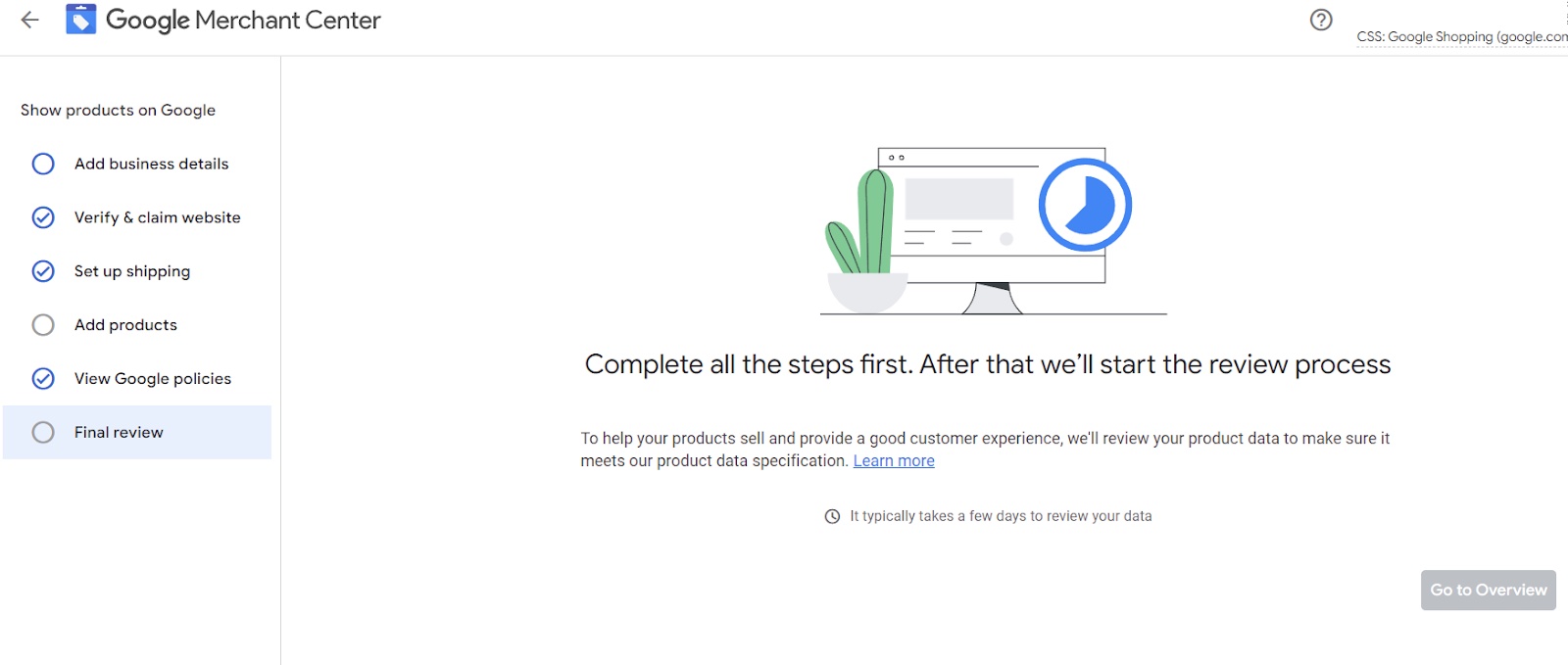
That’s it. You are all set with Google Merchant Center and now can create your Google Shopping Ad campaign with the synced products.