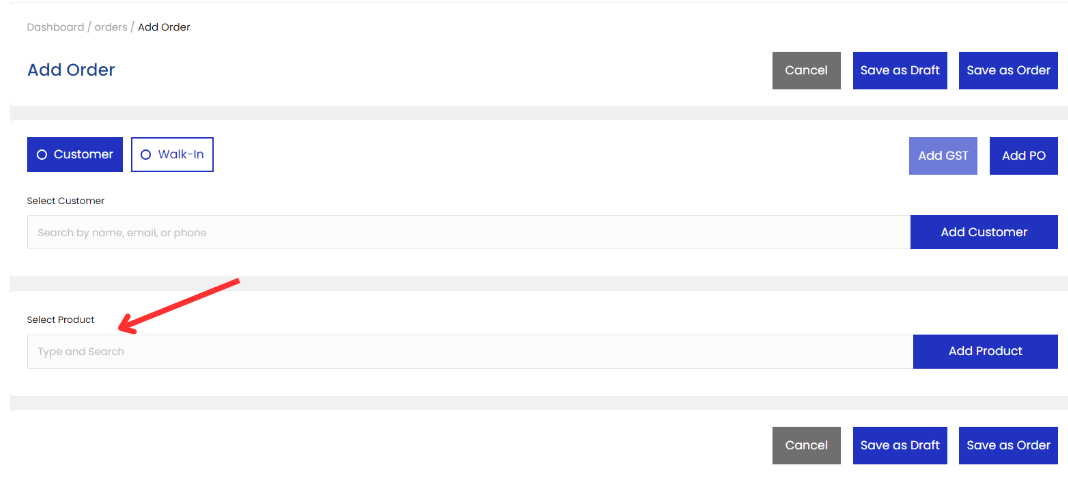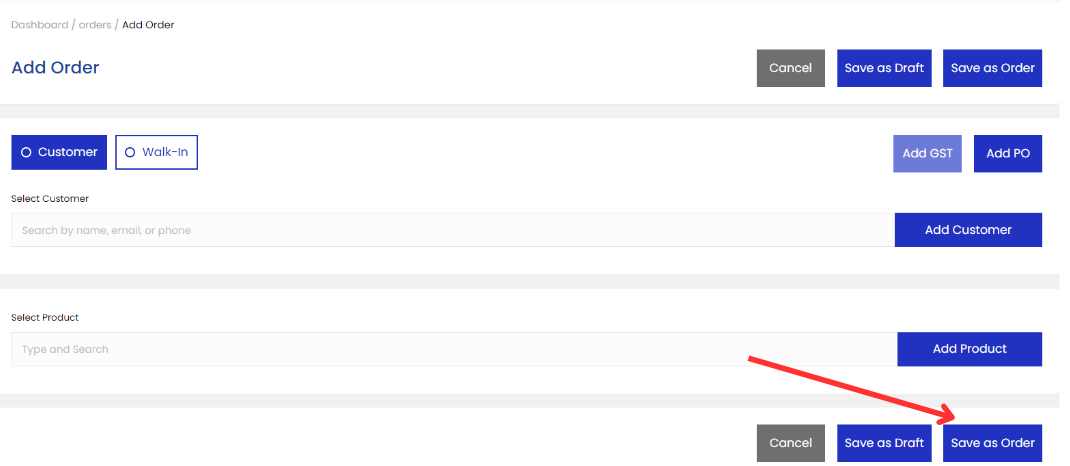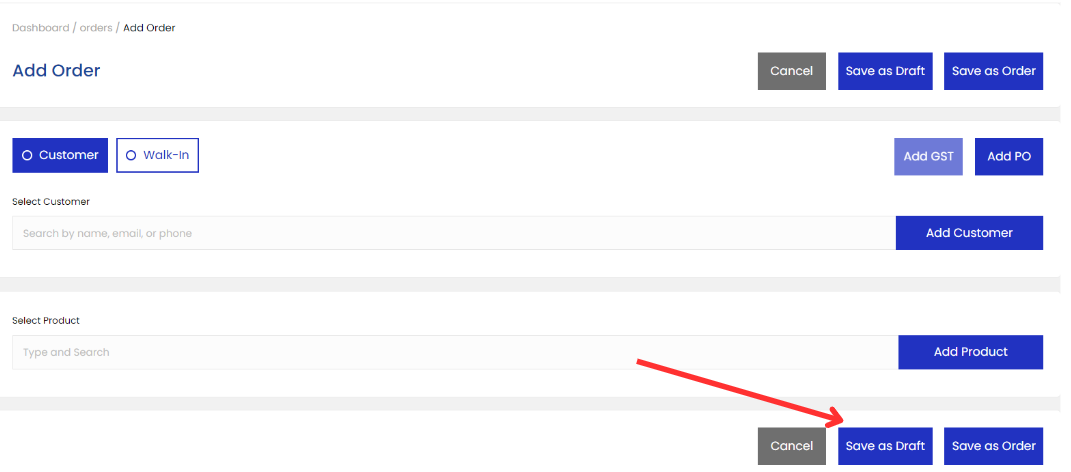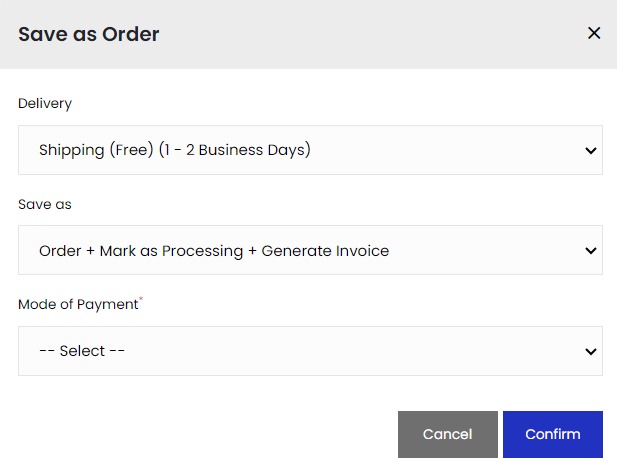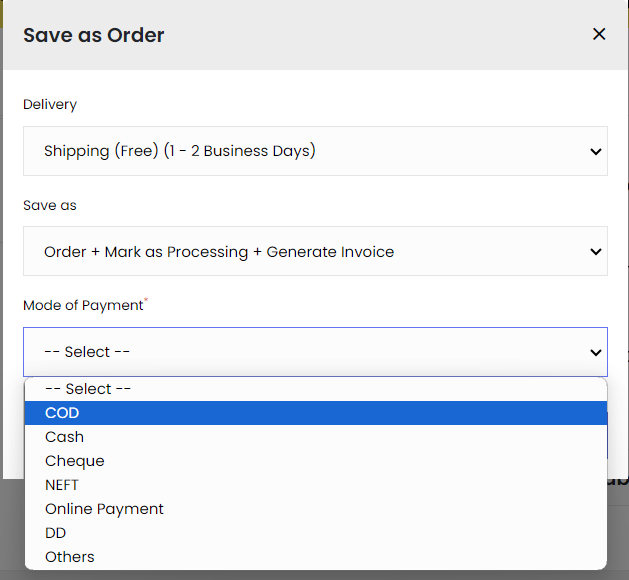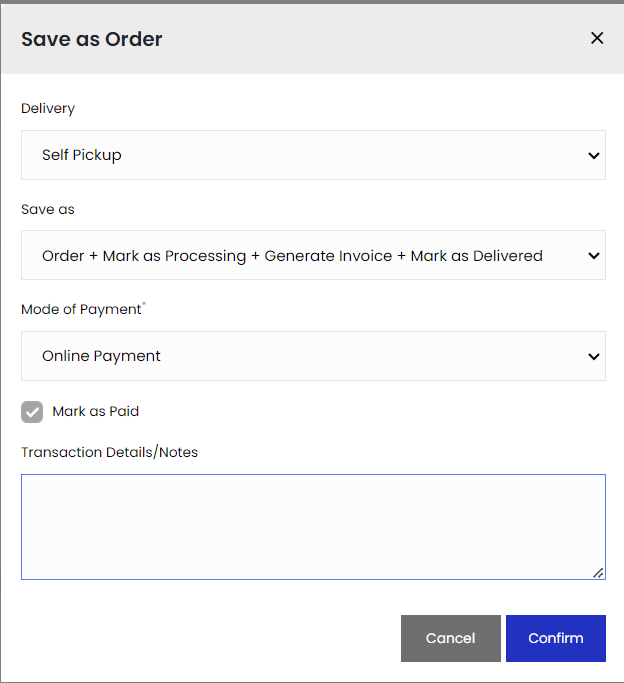30 Aug 2024 12.00 AM I 56 Views
What Is WebPOS on the Ecommerce store?
- This Article is for stores running on Starter plan or higher
Commerce WebPOS (Web Point of Sale) on your e-commerce store refers to a web-based system that allows businesses to manage transactions similarly to point of sale systems used in physical retail environments. It is typically integrated with an e-commerce platform to facilitate on-the-spot sales, inventory management, and reporting.
The features of Commmerce WebPOS?
Order Types:
- Customer: Allows you to select an existing customer from the database.
- Walk-In: For placing orders from customers without their details saved.
Select Customer:
- A search bar is provided where you can search for a customer by name, email, or phone number.
Additional Options:
- Add GST: Button to apply Goods and Services Tax.
- Add PO: Button to add a Purchase Order number.
- Add Customer: Button to add a customer manually if they aren’t already in the system.
Select Product:
- A search bar is provided to search for and add products to the order.
Order Actions:
- Save as Draft: Save the order as a draft for future editing.
- Save as Order: Finalizes and confirms the order.
- Cancel: Discards the order process.
To Adding and managing customers/users follow this steps:
Step 1: Login to your Commmerce Panel by entering your Registered
mail ID and
Password. To log in
Click here
Step 2: Click on the "WebPOS"
Step 3: If a customer is already registered, click on 'Customer' to select an existing customer from the database.
Step 4: Click on Walk-in for placing orders from customers without their details saved and you can add their details.
You can also add a customer by clicking on Add customer Option.
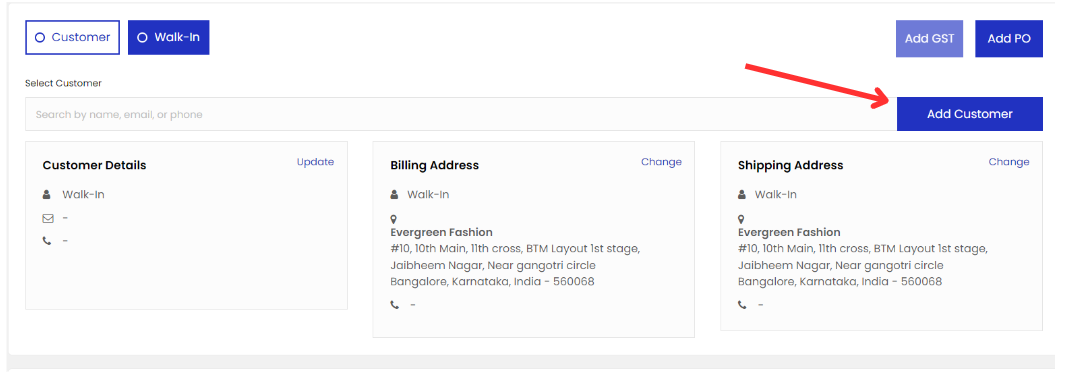 Before
Before
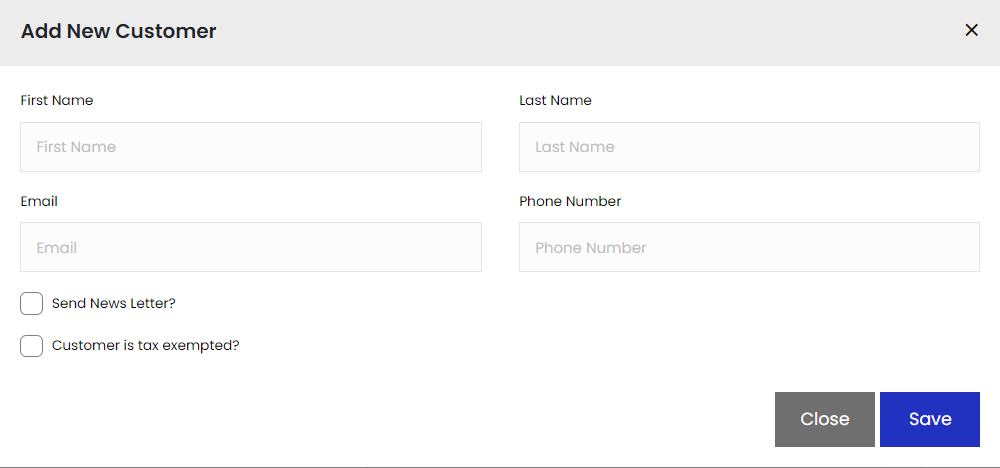 After
After
Once you update the details click on "Save" to add the new customer details.
Step 5: A search bar is provided to search for and add products to the order.
Step 6: Once you select a product then click on Save as order.
When you select "Save as Order," it means that you are completing the transaction.as products in the order are considered sold and will be deducted from available inventory.
If you are selecting "Save as Draft" allows you to save the order information without finalizing it. This is useful for orders that are still being edited or reviewed. Draft orders do not typically impact inventory levels since they are not yet considered completed transactions.
Step 7: Once you click on Save as orders a pop up will be reflected as shown in the image. Here you have to select your shipping method, order status and the mode of payment.
Mode of Payment will be as shown in the below image. And then you can add the Transaction Details/Notes.
Once you click on "Confirm," the order will be reflected in your orders list. From there, you can convert the order to fulfillment.
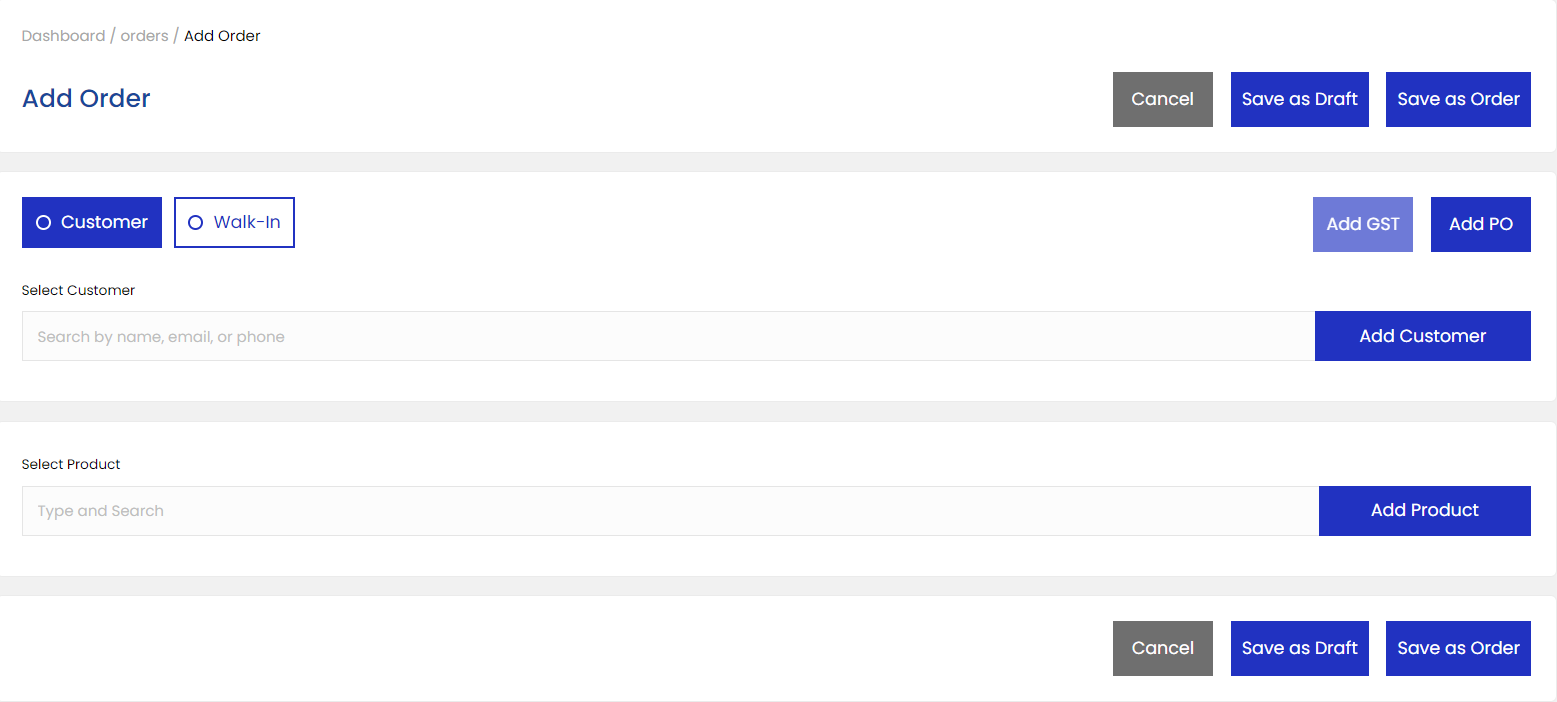
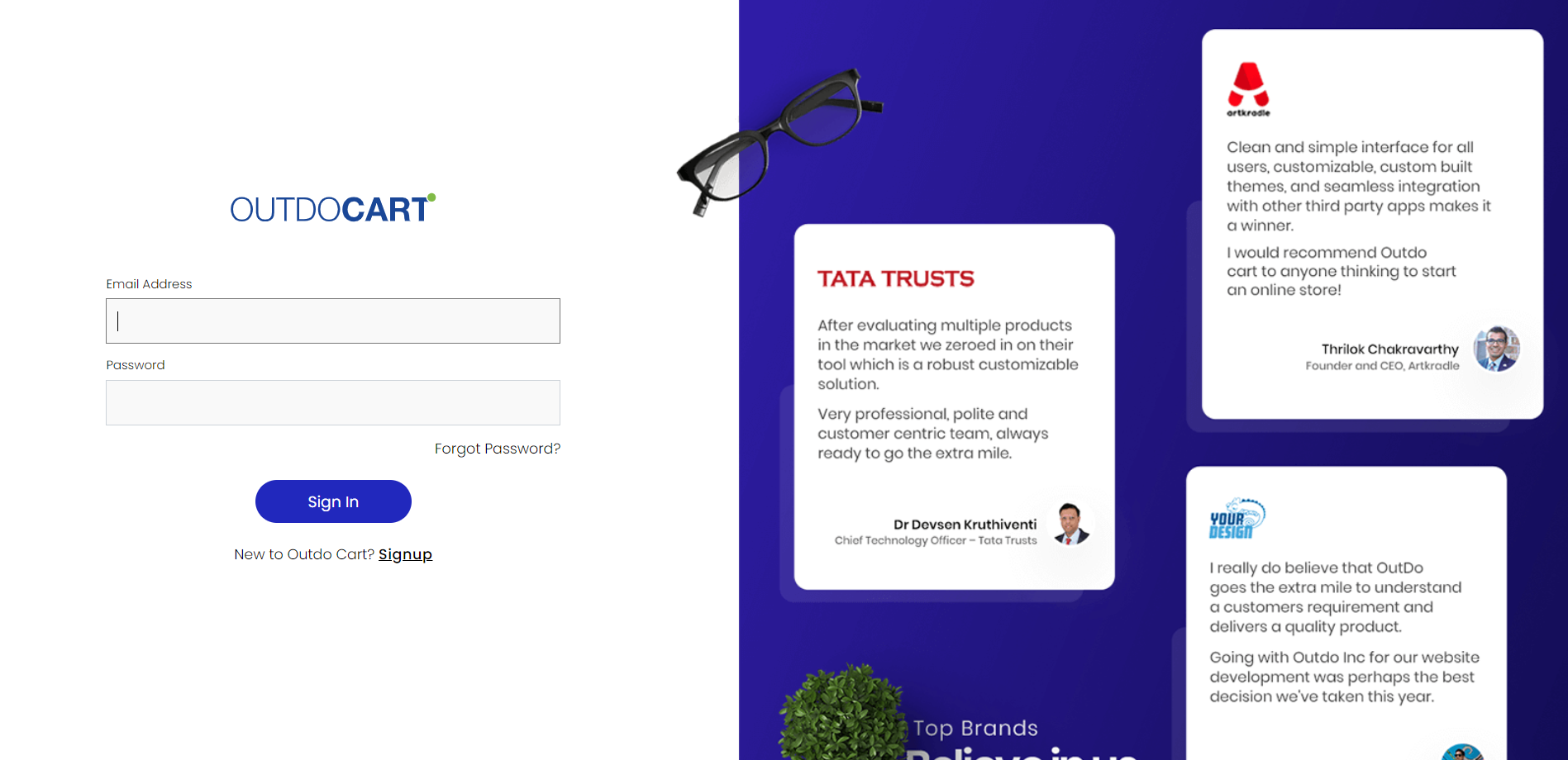
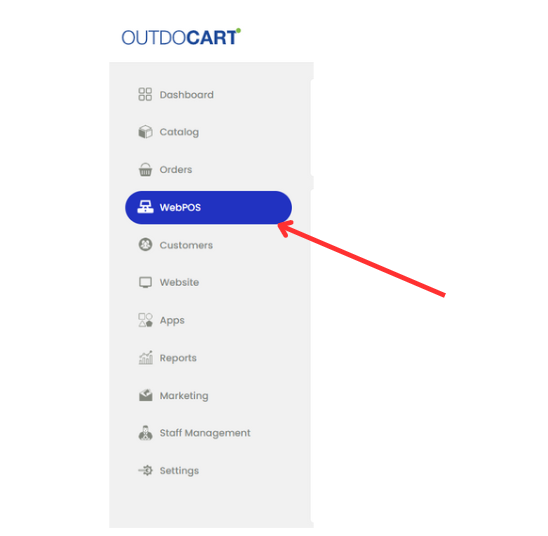
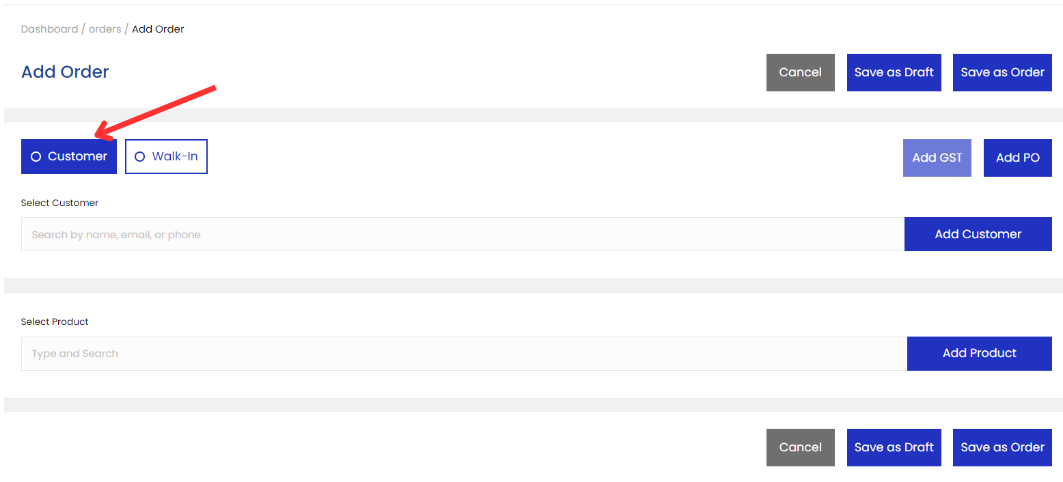
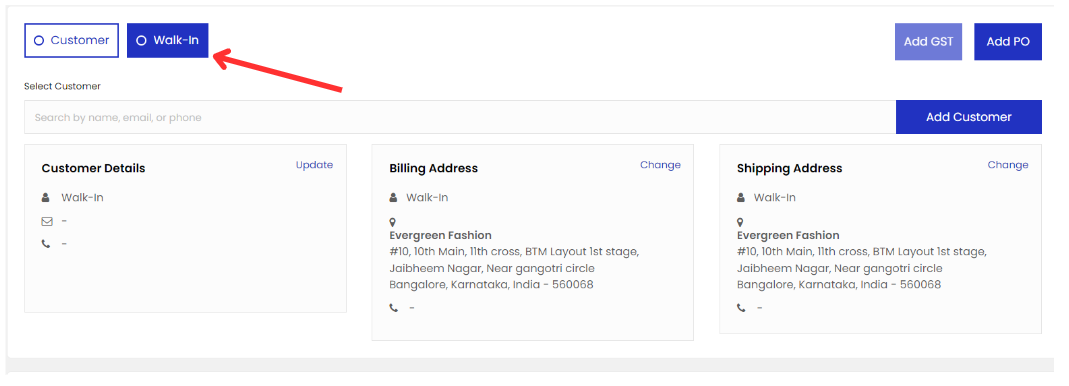
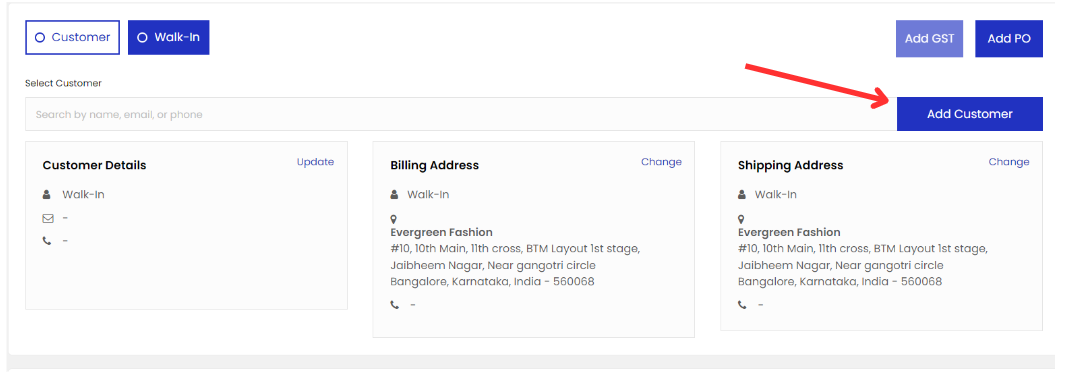 Before
Before
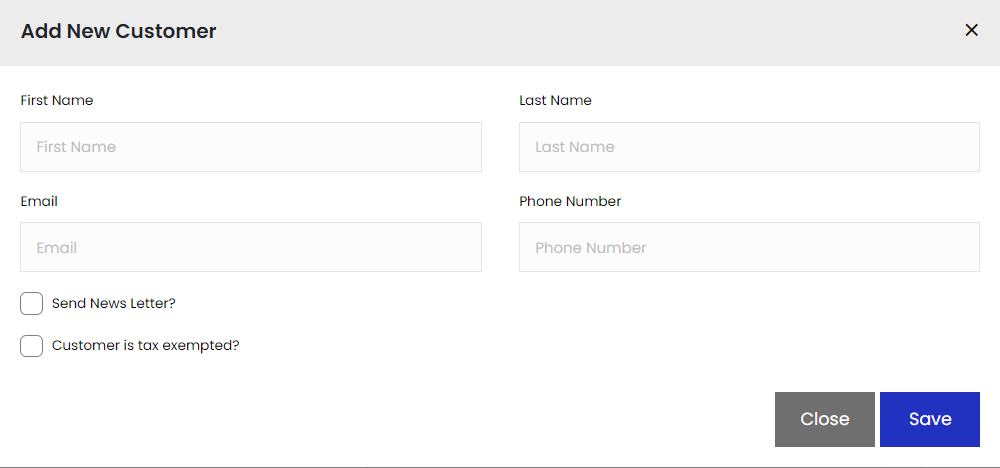 After
After