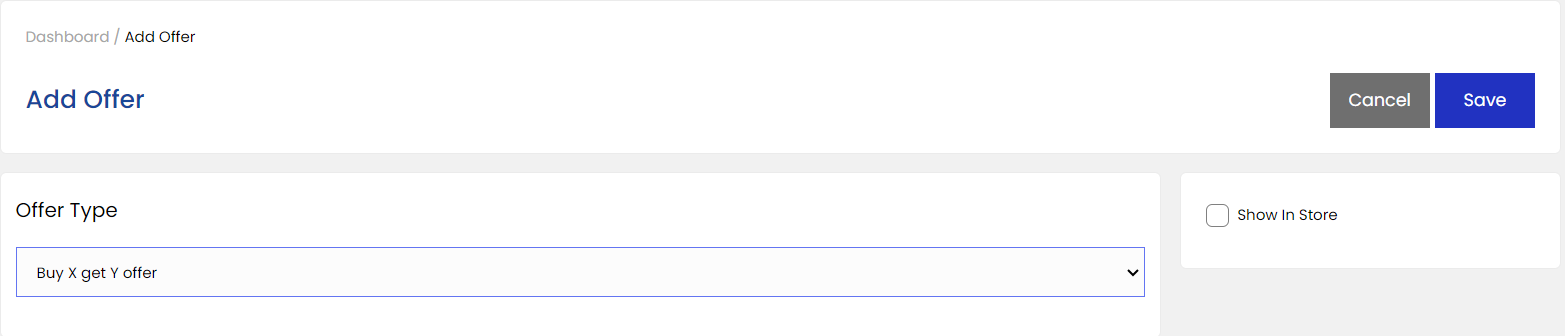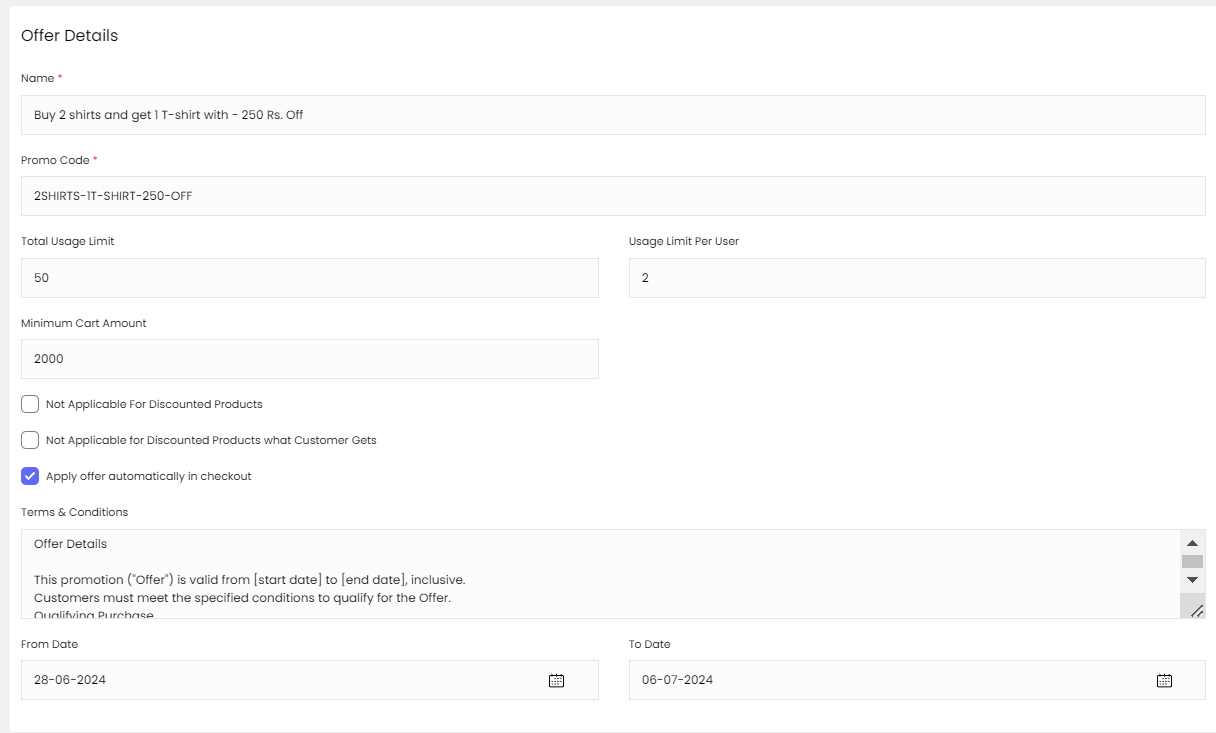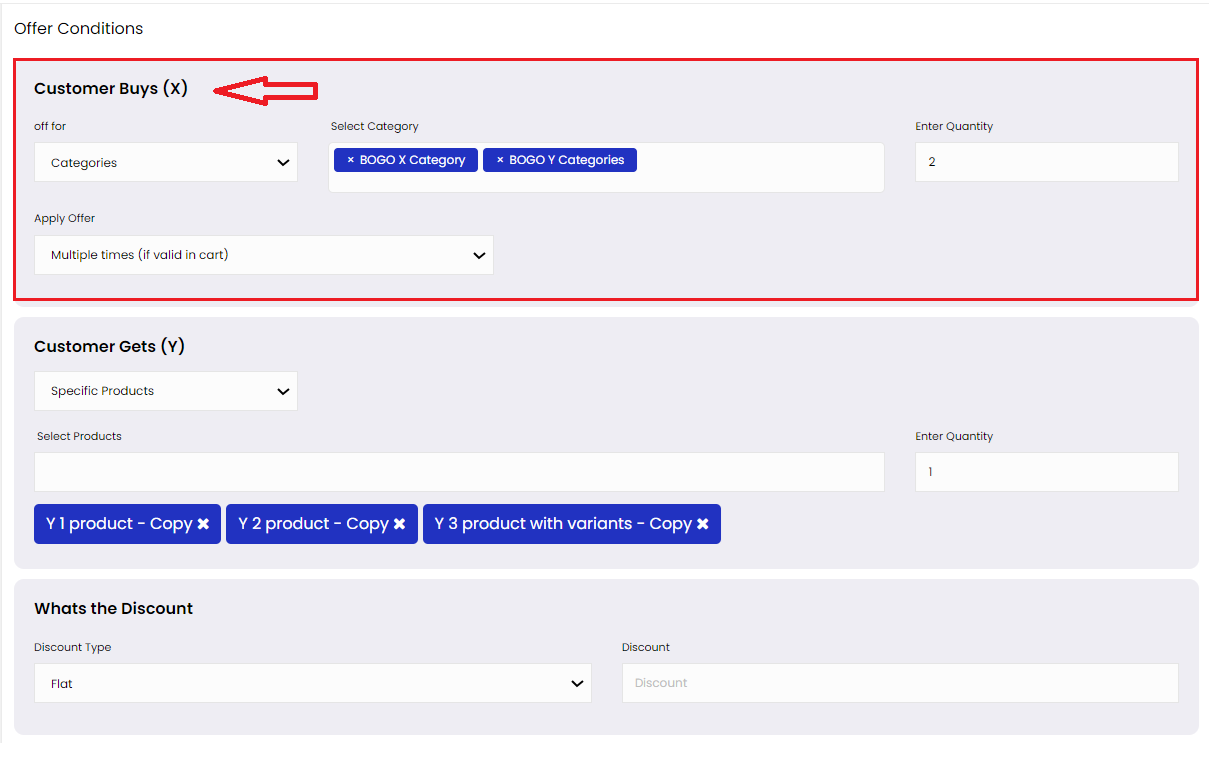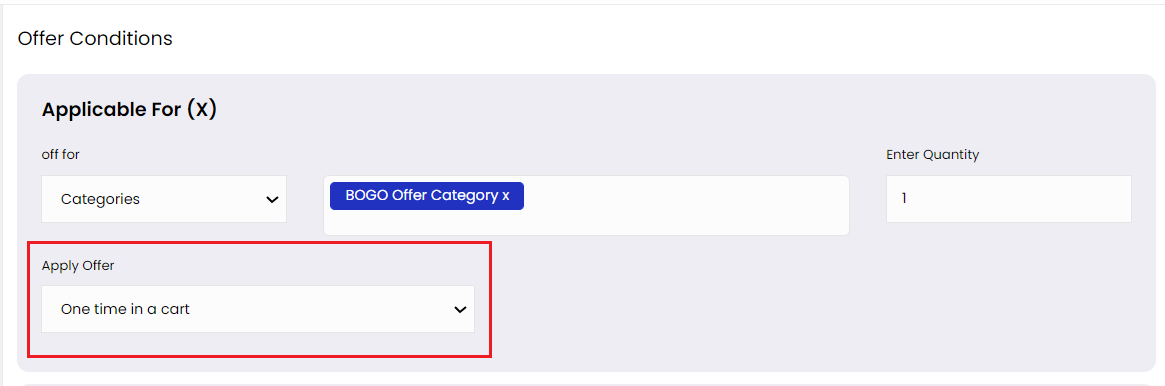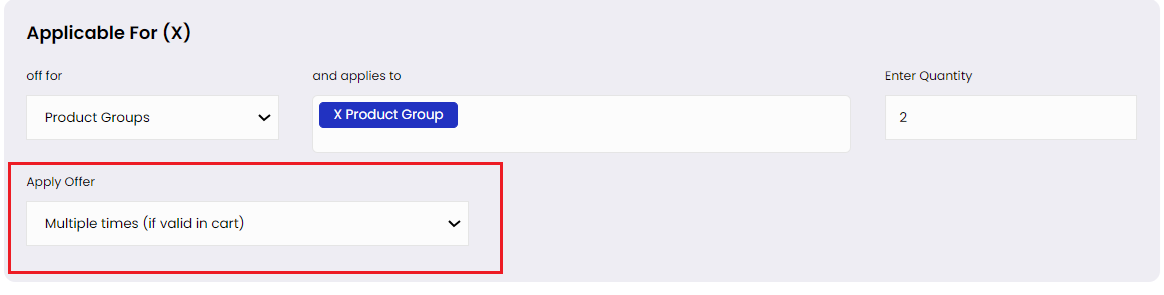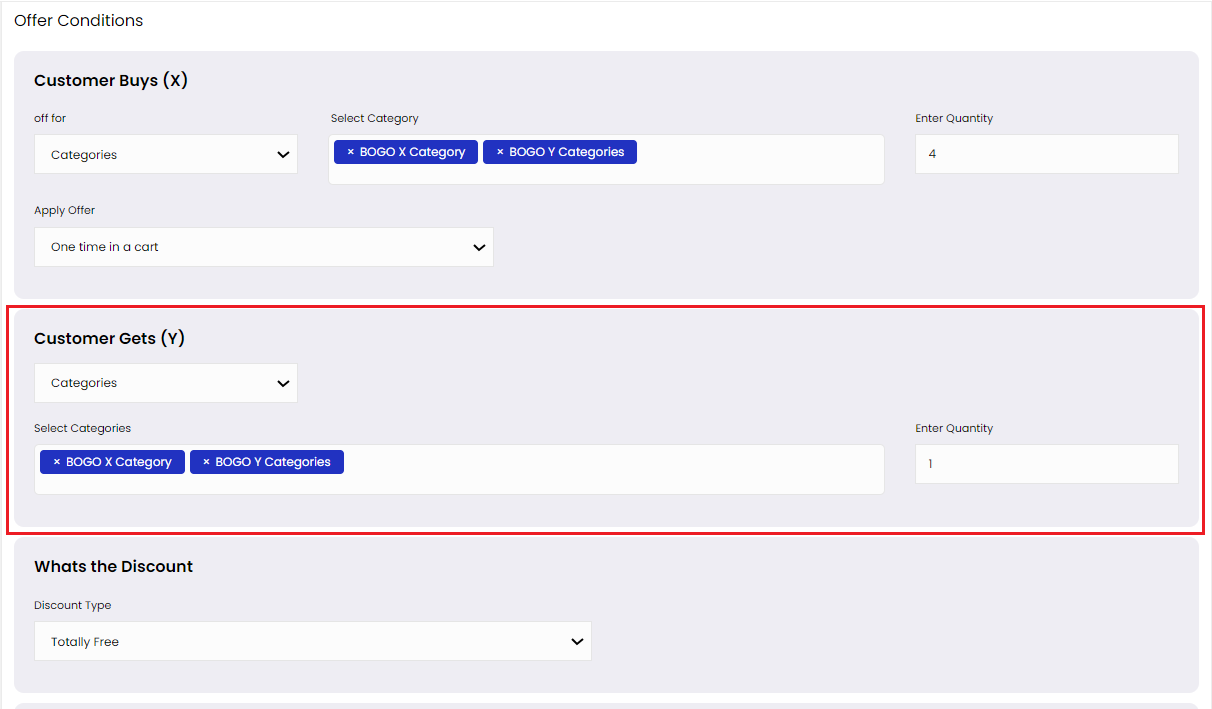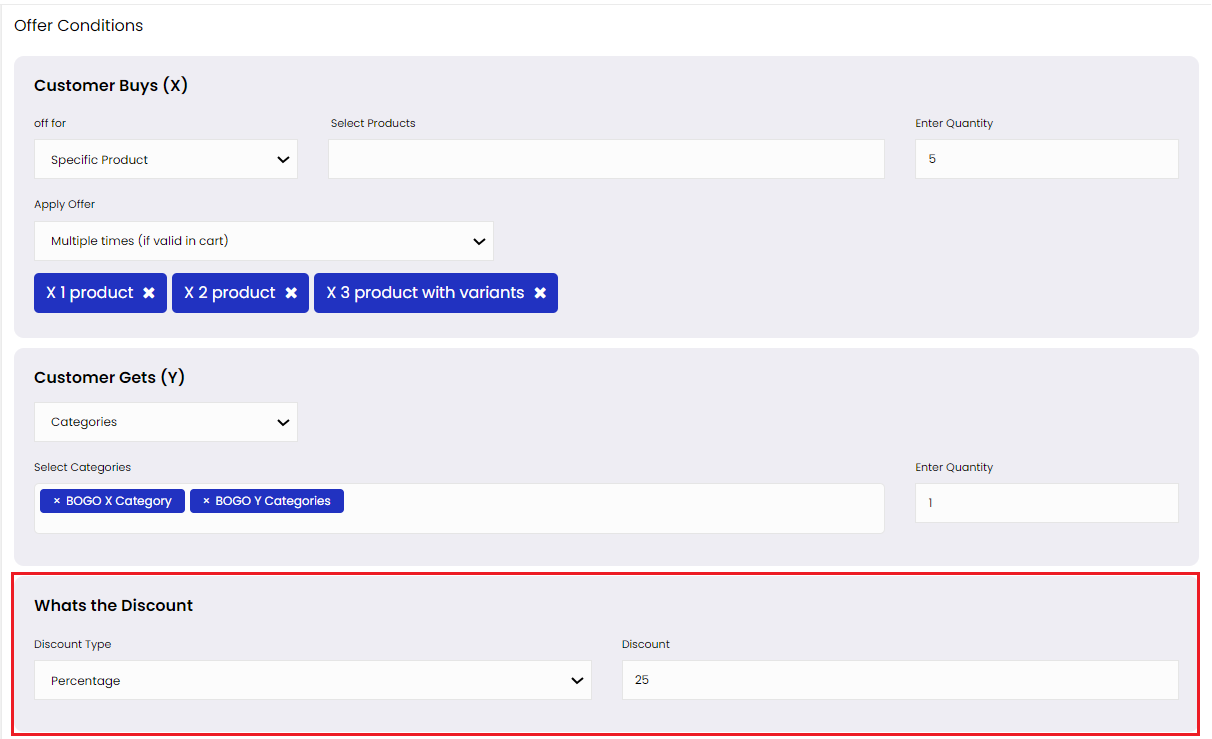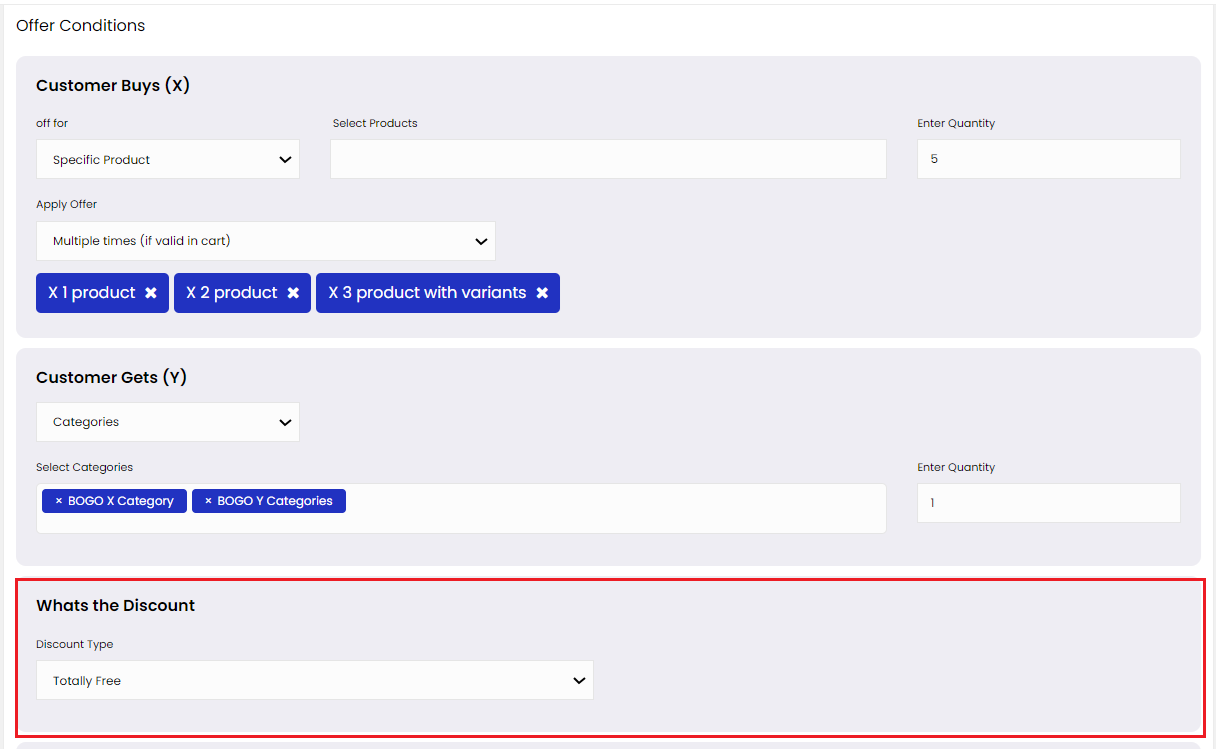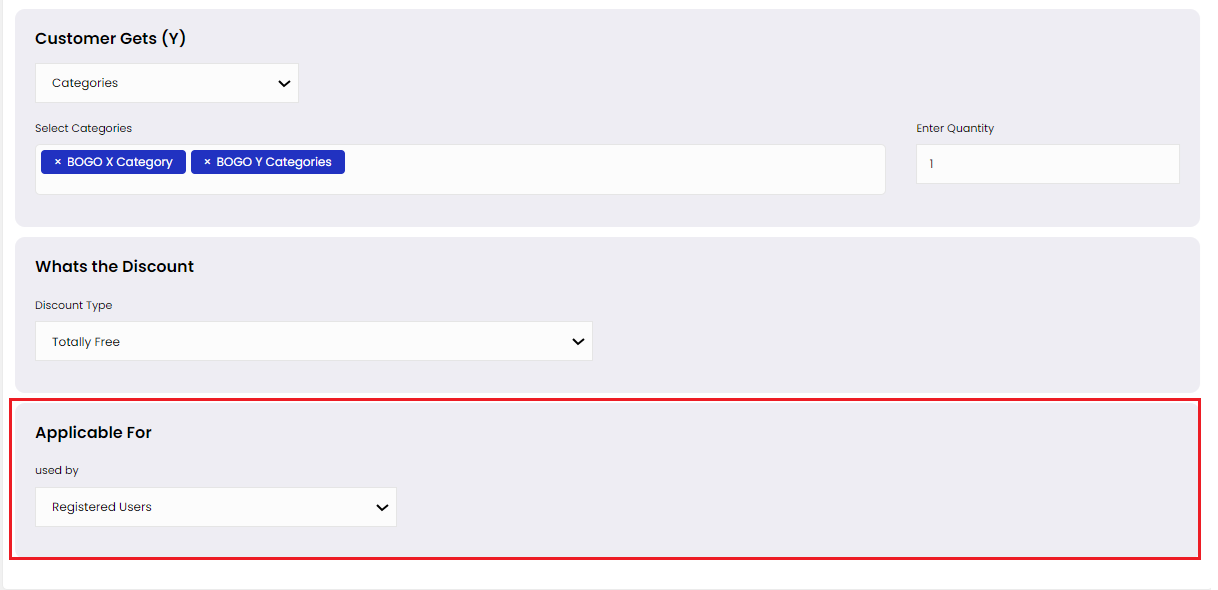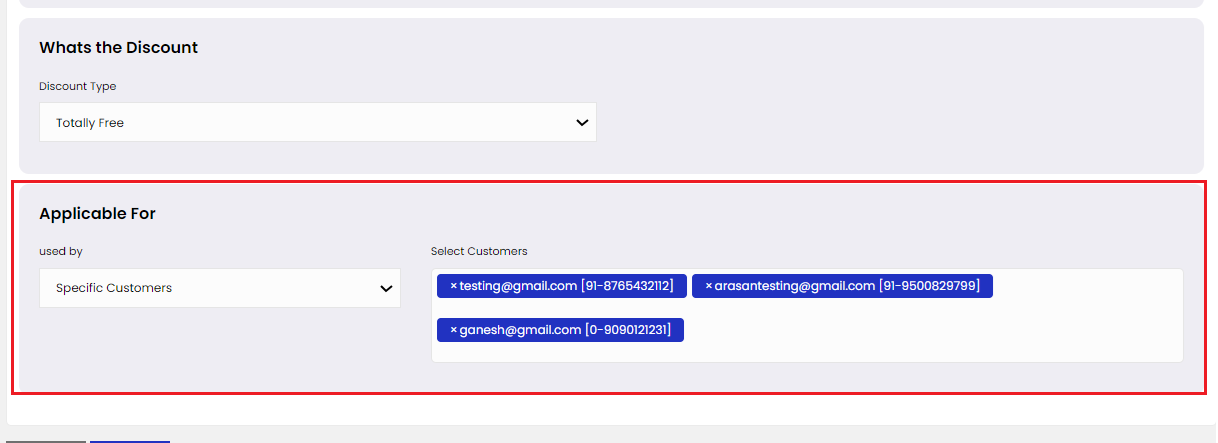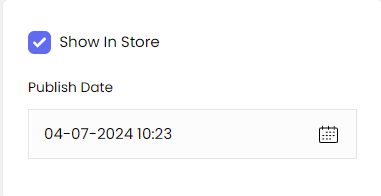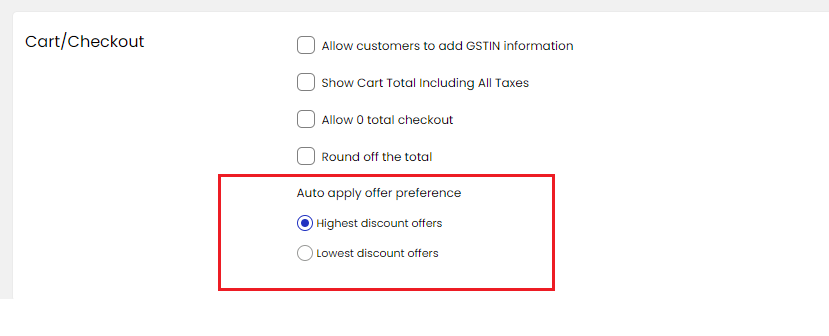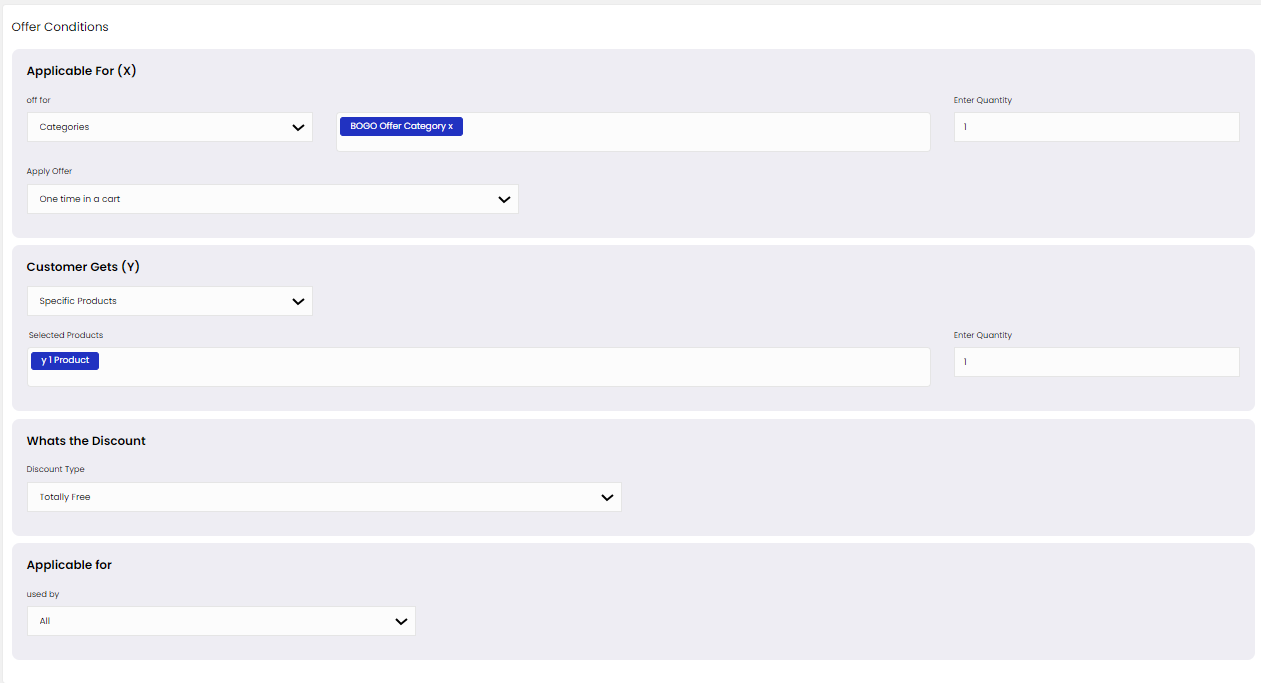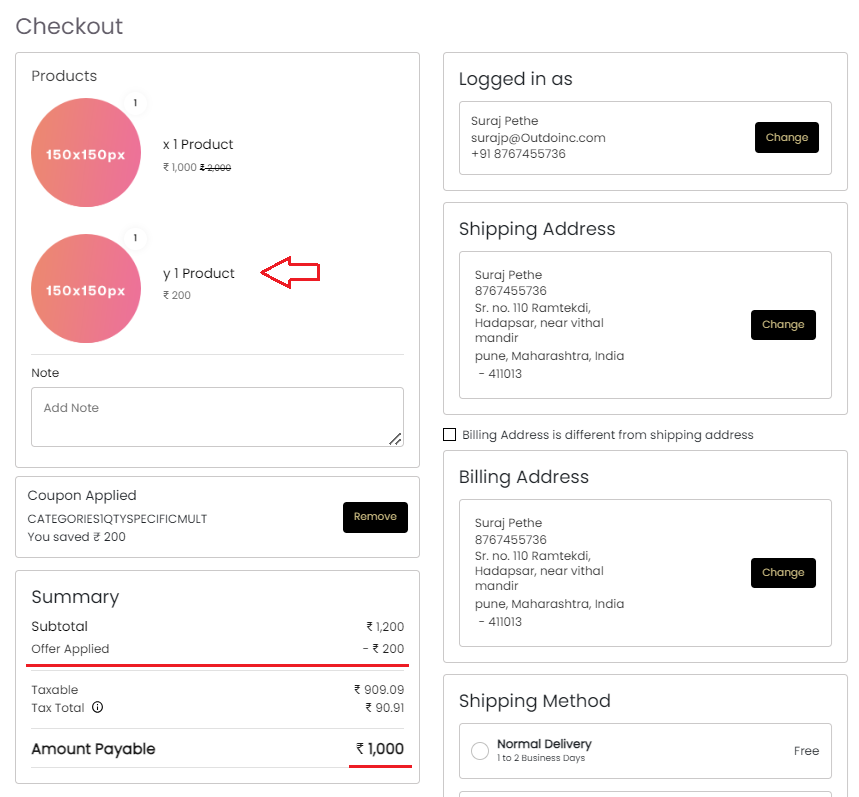04 Jul 2024 12.00 AM I 121 Views
How to create Buy X Get Y offers ?
- This Article is for stores running on Free plan or higher
Login to your OutdoCart’s Admin Panel by entering the Registered mail ID and Password. To login Click here

Click on Marketing

Click on
Offers

Click on
Add Offer on the right top corner
.
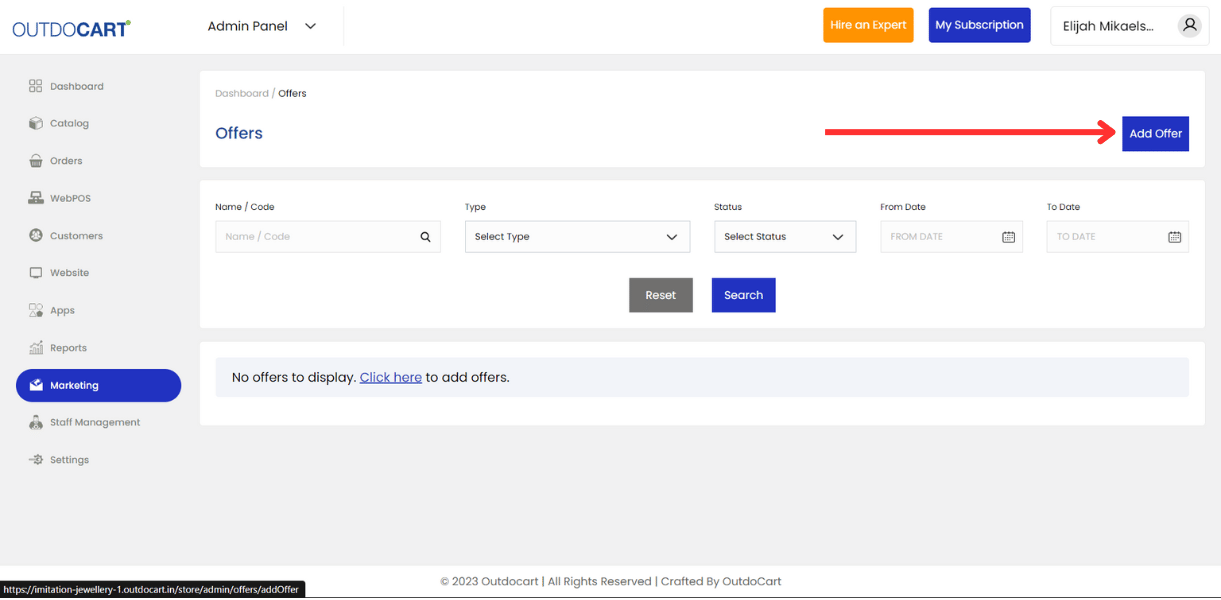 Creating BOGO or Buy X Get Y offers
Creating BOGO or Buy X Get Y offers
Select
Offer Type:
Begin by choosing the "
Buy x Get y" offer type on the add offer page.
Offer Details:
Name: Enter a descriptive name for your offer.
Promo Code: assign a promo code for customers to redeem the offer.
Total Usage Limit: Set the maximum number of times the offer can be used across all customers.
Usage Limit Per User: Limit how many times an individual customer can use the offer.
Minimum Cart Amount: Specify the minimum cart value required for the offer to apply.
Not Applicable For Discounted Products: Define products that are not eligible for discounts when calculating "x" (e.g., already discounted items).
Not Applicable for Discounted Products What Customer Gets: Specify products that are not eligible as free or discounted items when calculating "y" (e.g., already discounted items).
Apply offer automatically in checkout: when you reach on the checkout page and fill checkout form offer will automatically get applied.
Terms & Conditions: specify the terms and conditions of your offer.
From Date - To Date: Specifies the offer's validity period; purchases must be made within this timeframe to qualify for benefits.
Offer Conditions:
1. Customer Buys (x):
This condition specifies the criteria customers must meet to qualify for the offer.
Select type :
All Orders: Applicable to all purchases made within a specified timeframe or under certain conditions.
Order over: Customers qualify if their purchase total meets or exceeds a specified amount.
Categories: Valid for purchases from one or more specified product categories.
Specific Product: Customers must purchase one or more specific products to qualify.
Product Categories: Applies to purchases from specific groups or collections of products.
Apply Offer: Specify how the offer is applied to the purchase:
This applies only to Buy (x) selected: Categories, Specific Product, Product Group (not on All Orders and Order Over).
One Time: The offer can be redeemed once per qualifying transaction.
Multiple Times: Customers can benefit from the offer multiple times as they meet the qualifying conditions repeatedly
2. Customer Gets (y):
This specifies what customers receive as part of the offer once they meet the buying conditions.
Select type:
Specific Product: Customers receive one or more specific products / product with variants
or variants as part of the offer.
Categories: Products from one or more specified categories are included in the offer.
Product Group: Customers receive products from specified groups or collections.
Types of Discounts
Flat Discount:
Customers receive a fixed amount of the price of the products included in the offer (y).
Percentage Discount:
Customers receive a percentage off the price of the products included in the offer (y).
Totally Free:
Customers receive the products included in the offer (y) completely free of charge.
Buy for Price:
Customers can purchase the products included in the offer (y) for a reduced price.
Applicable For:
All: Universally available to all customers.
Specific Customer: Targeted to individual customers identified by specific criteria.
Customer Group: Extended to a group of customers sharing common attributes or behaviors.
Registered User: Available exclusively to users who have registered and logged into their accounts.
Guest User: Accessible to users shopping without creating an account.
Select the "Show in Store" option in the top right corner as shown below and set the publish date according to your requirements.
(Publish date - the date you want the offer to go live.)
In Get Product, if multiple products are present then which product user will get ?
Admin can customize from settings > configuration based on preferences for how discounts are applied to eligible products (Get Product). In the case of multiple products.
Highest Discount Offers: Discounts are applied to the highest-priced product(s) from the specified products in (Get Product).
Lowest Discount Offers: Discounts are applied to the lowest-priced product(s) from the specified products in (Get Product).
Overall view of Offer and Order: