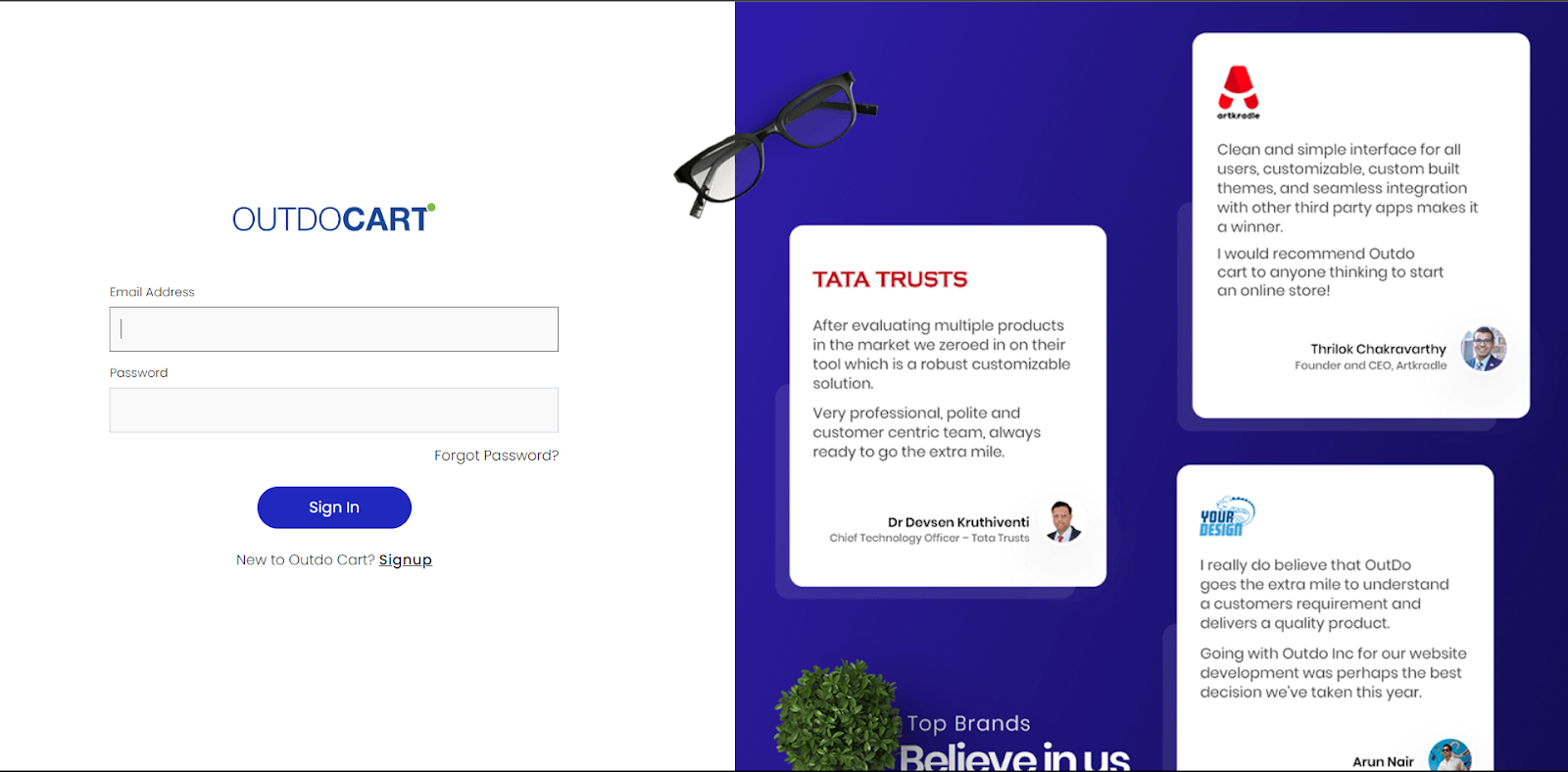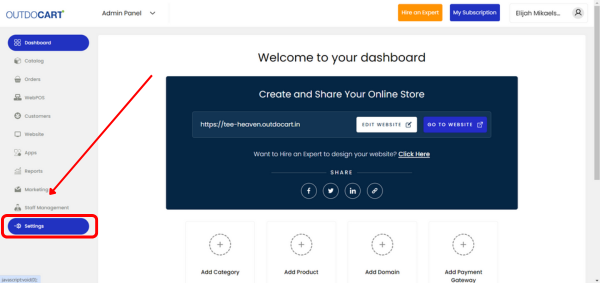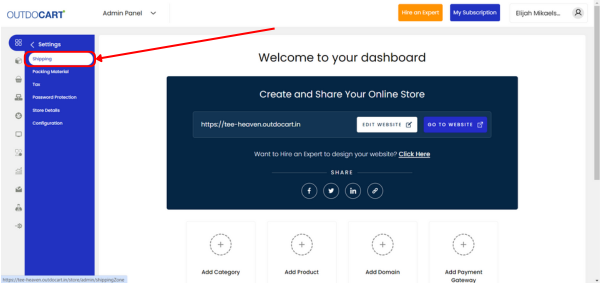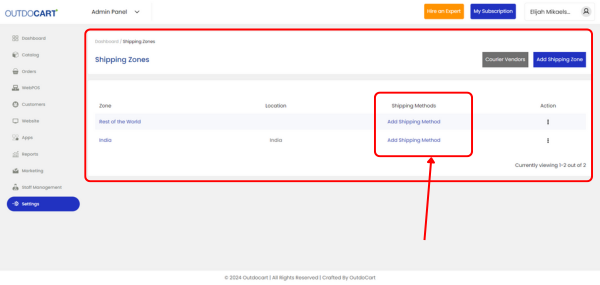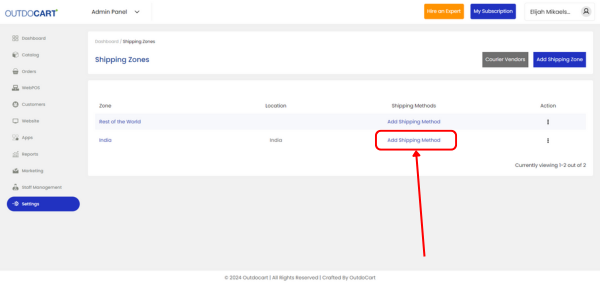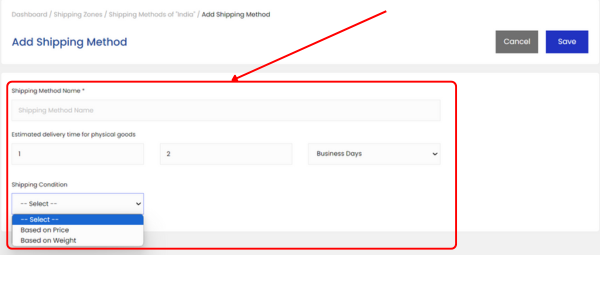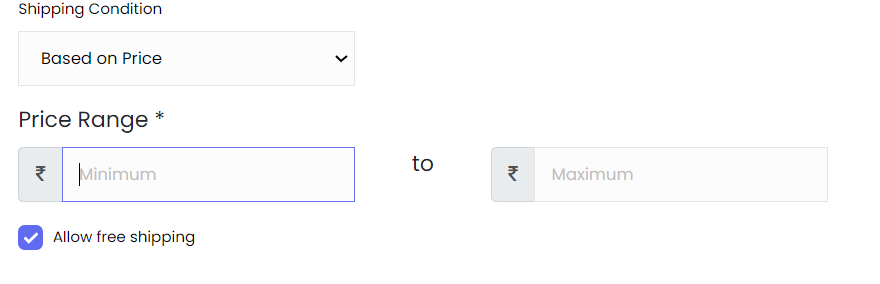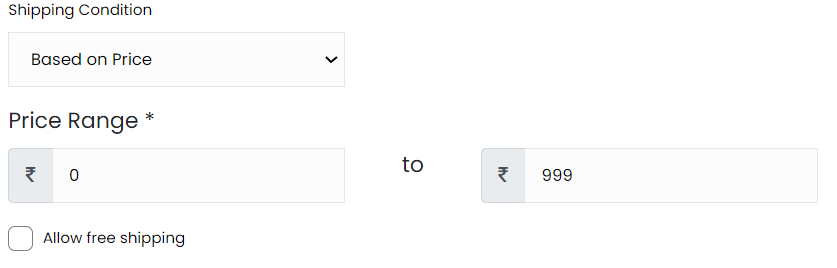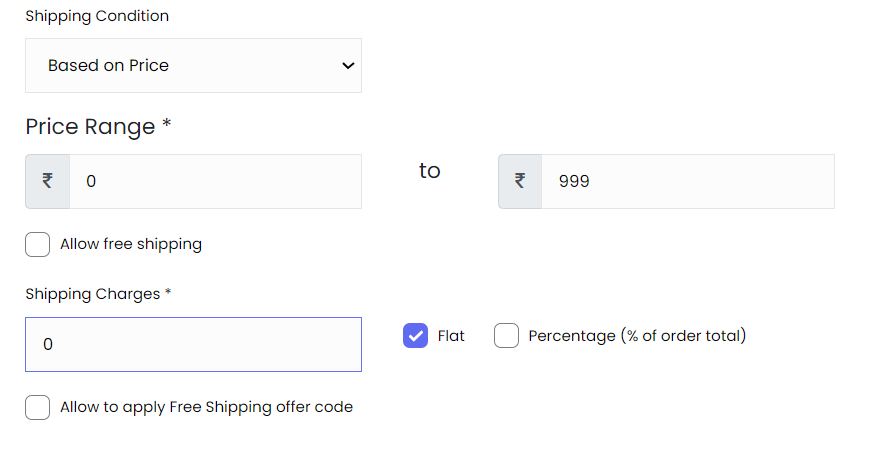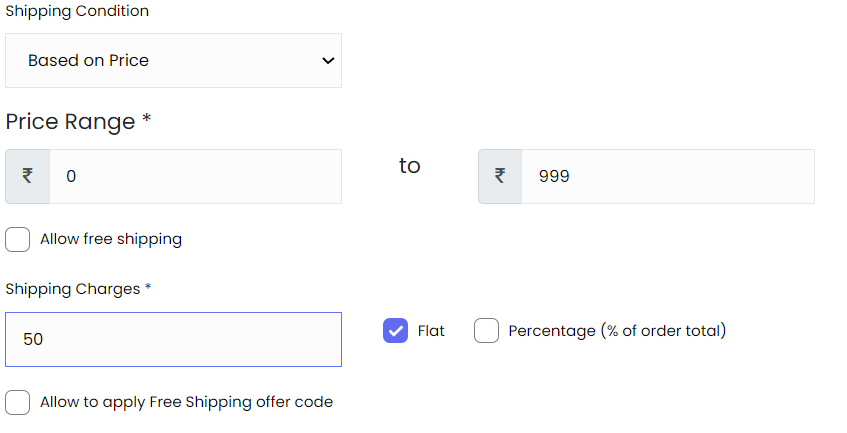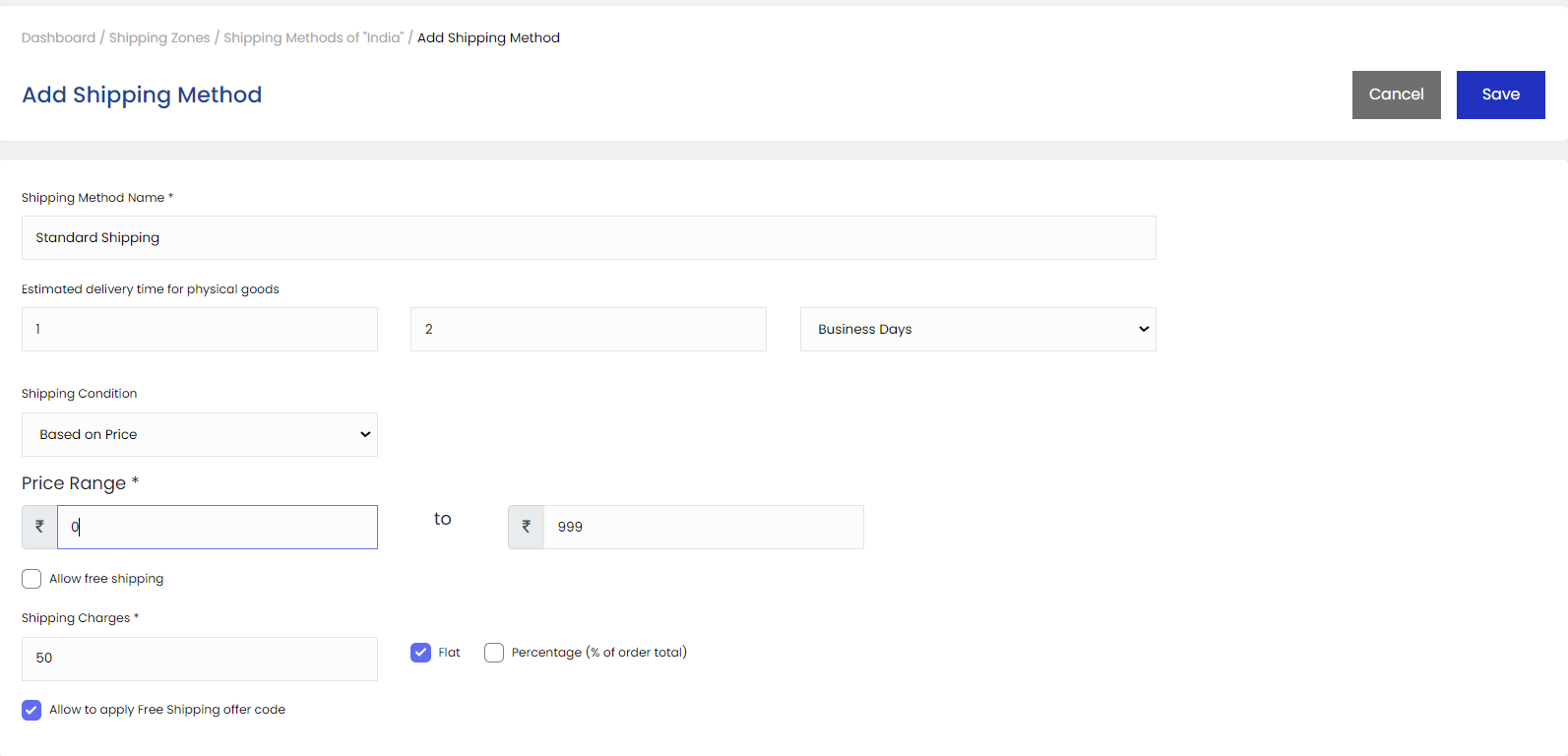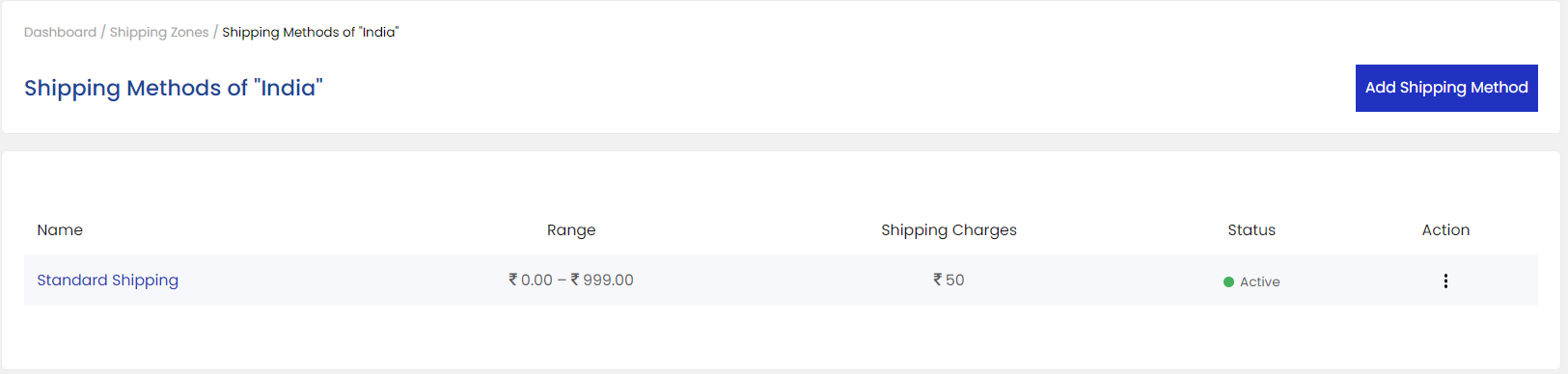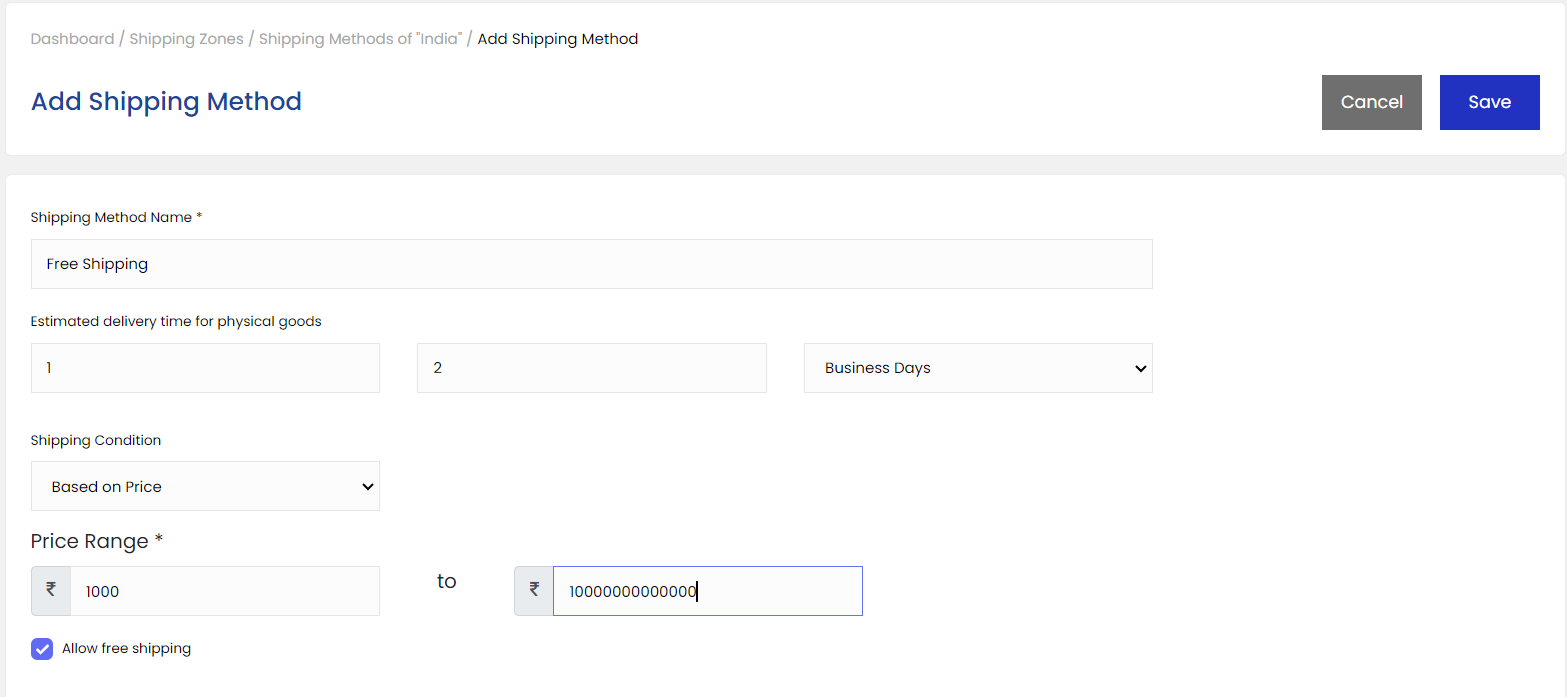07 Aug 2024 12.00 AM I 55 Views
How do I set up shipping methods on my ecommerce store ?
- This Article is for stores running on Starter plan or higher
1. Login to your OutdoCart’s Admin Panel by entering the Registered mail ID and Password. To login
Click here
2. Click on settings, left bottom corner of the dashboard, as shown below
3. Then click on shipping as shown below
4. After clicking on shipping, you will be able to see the shipping zones along with the available shipping methods (as shown below).
5. Click on add shipping method as per the shipping zone.
6. After clicking on
add shipping method you’ll get the options of Providing the
- Shipping method name
- Estimated delivery time
- Shipping condition
Provide the information as per the requirement
7. After selecting the shipping condition - Based on price
Provide the price range
Example :Starting from : 0 to 999
If you deselect the allowed free shipping, you’ll get the option of providing the shipping charges in the bottom section as shown below.
As per the steps, If someone ordering between rupees 0/- to 999/- then 50/- shipping charges will be applicable.
- If you want to give the free shipping, then you can select the free shipping.
- If you want to create offer codes for shipping, and if you want that offer to be applicable to this shipping method, you can select the option - Allow to apply free shipping offer code.
Final setup, can be seen as shown below.
- Shipping method name
- Estimated delivery time
- Shipping condition ( as per the requirement )
As per the shipping zone, the shipping method can be seen as below
As we have defined what happens from 0/- to 999/-, now we need to define what happens if someone order above 999/-
Then we can provide the information as shown below,