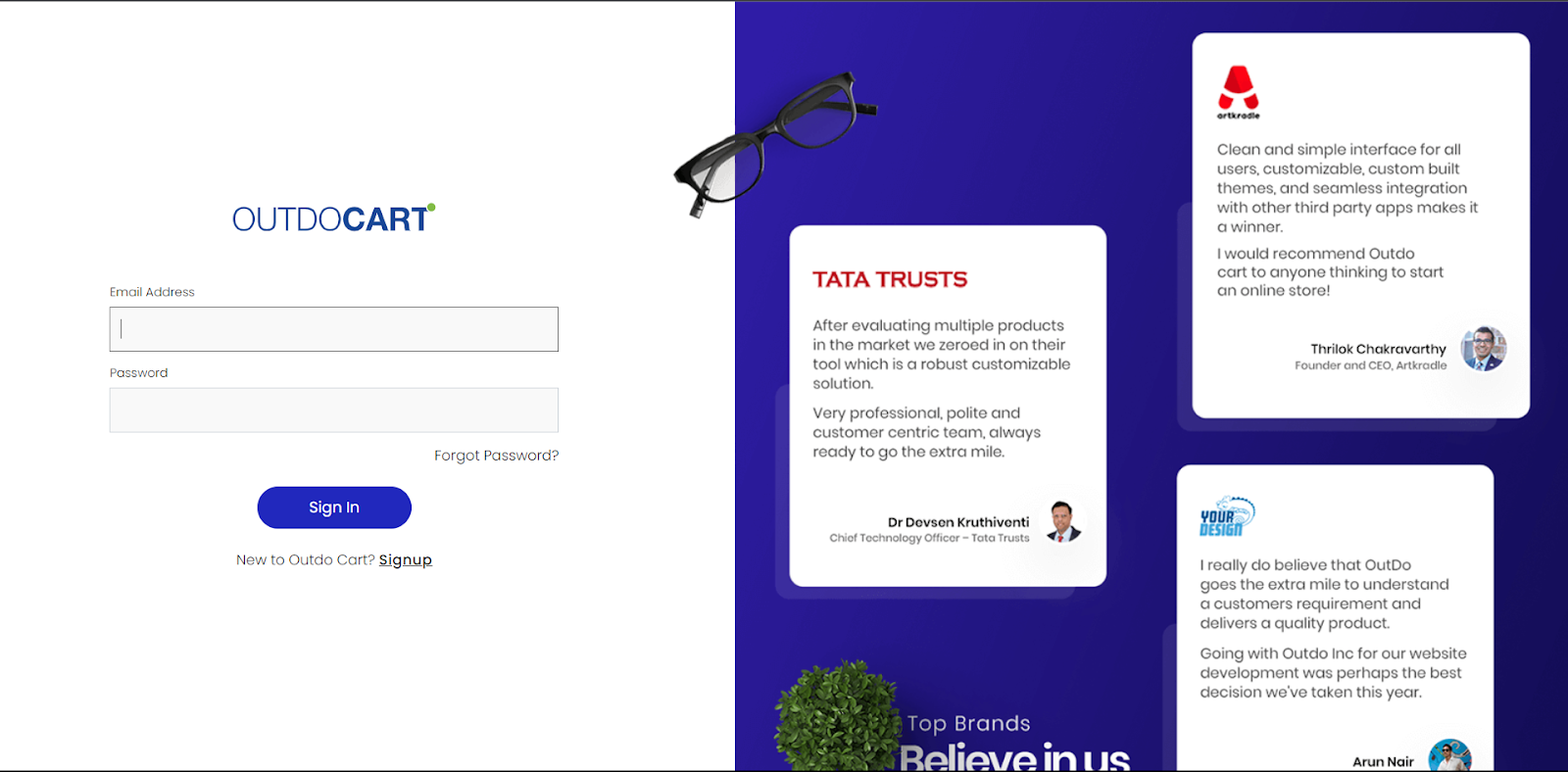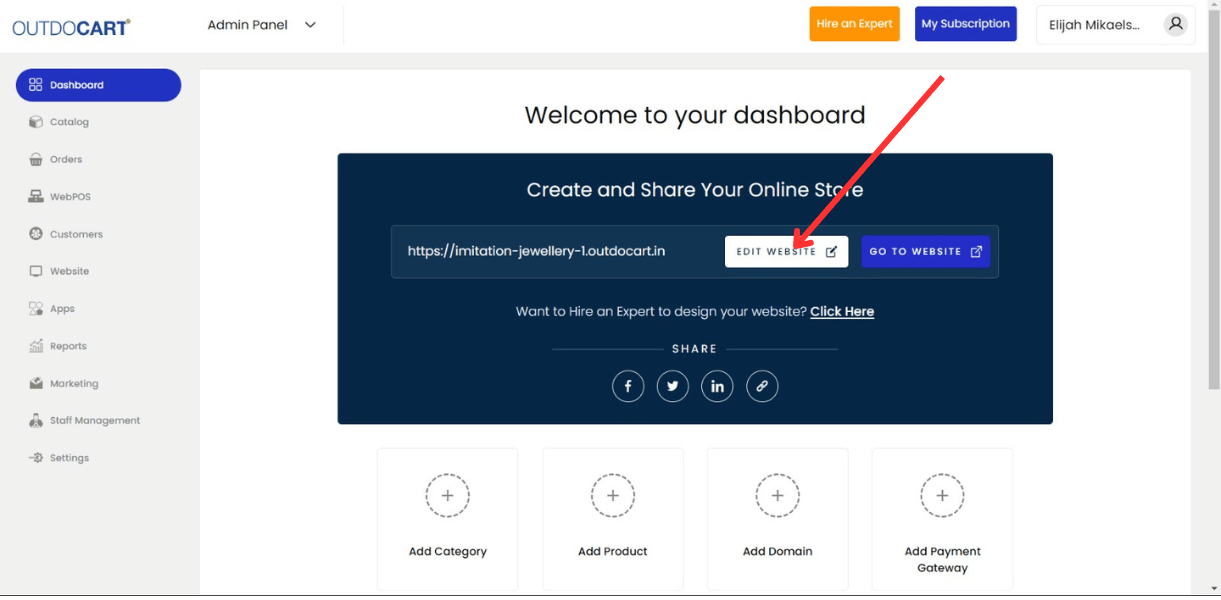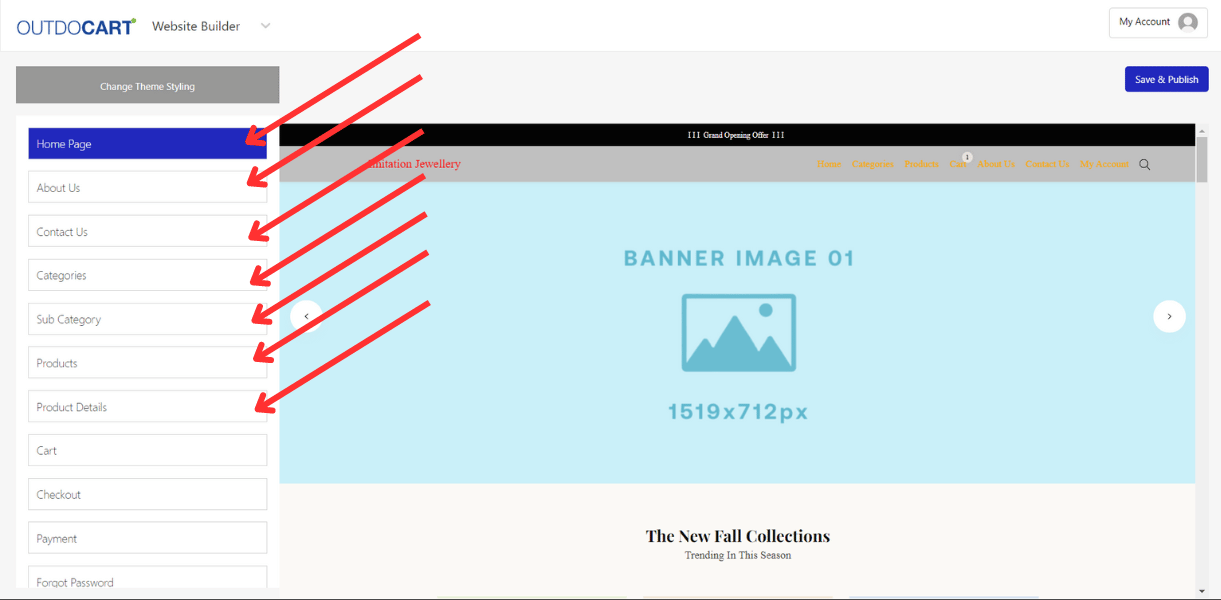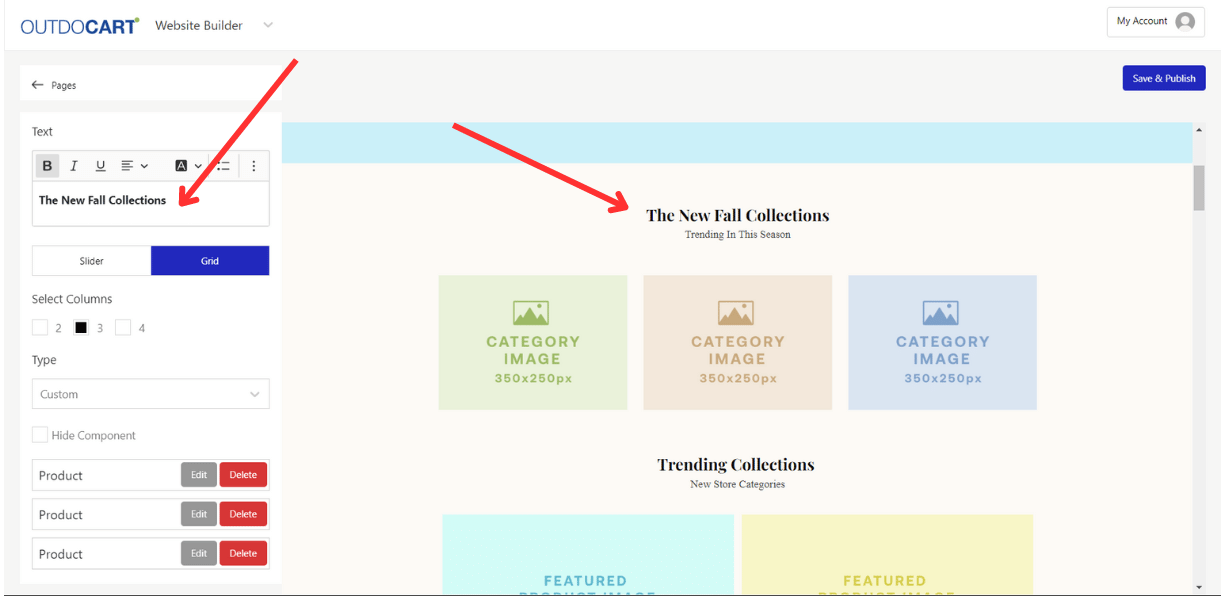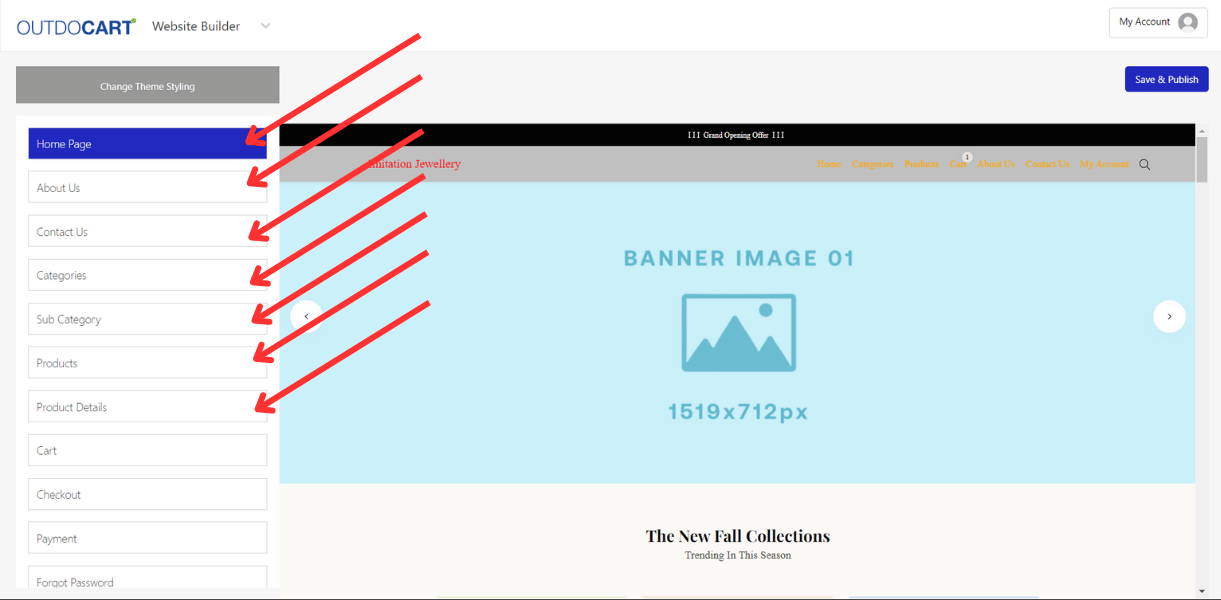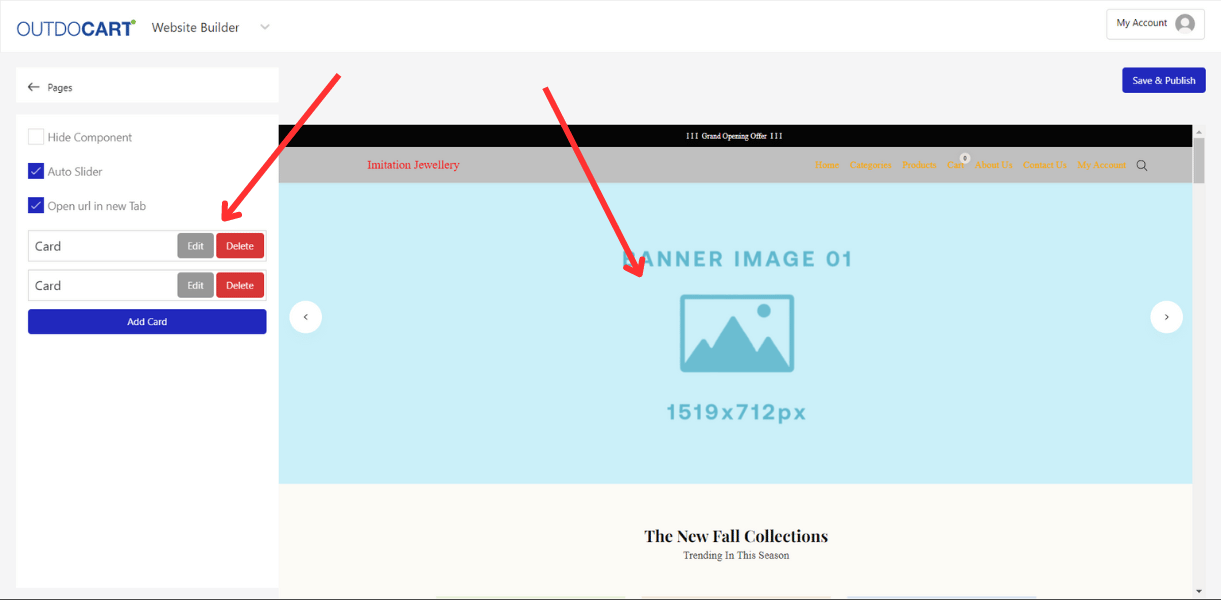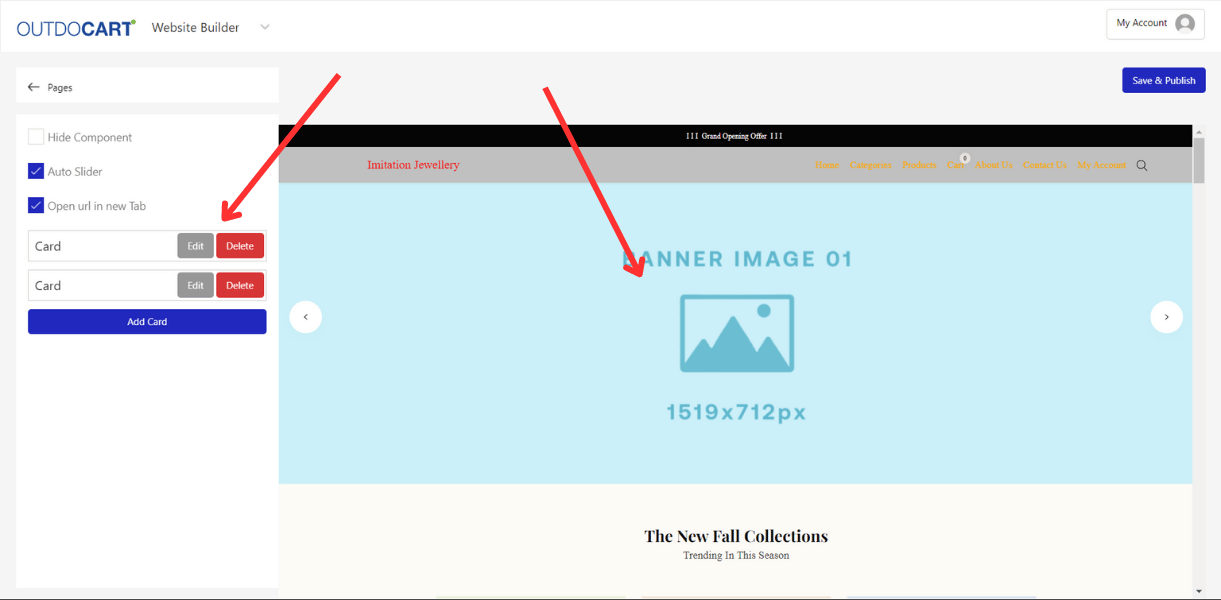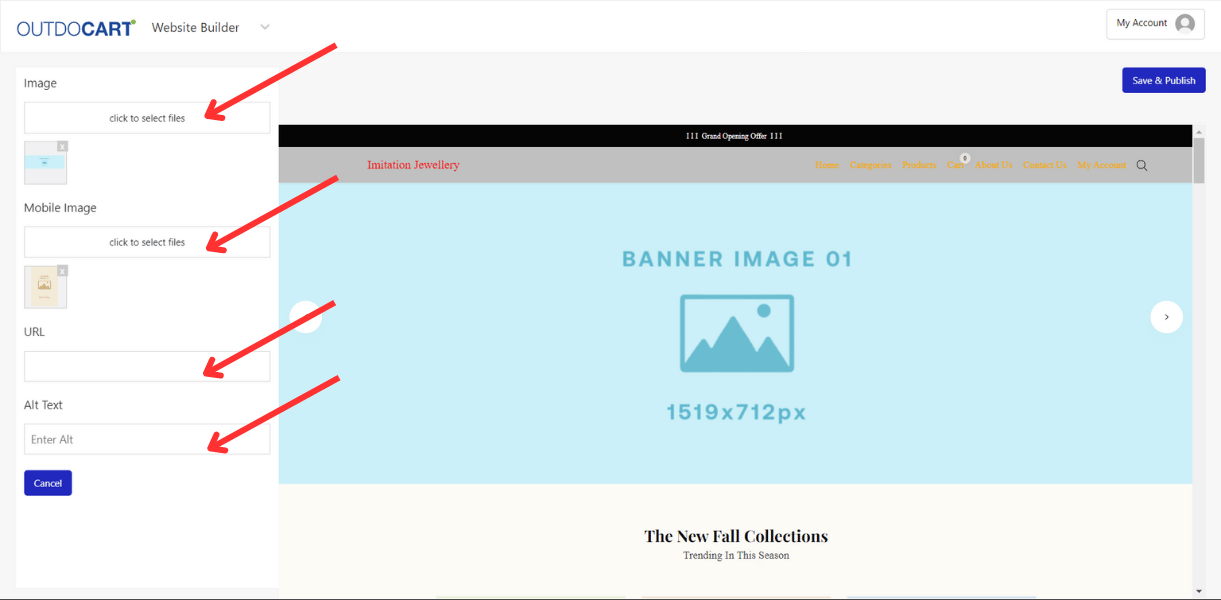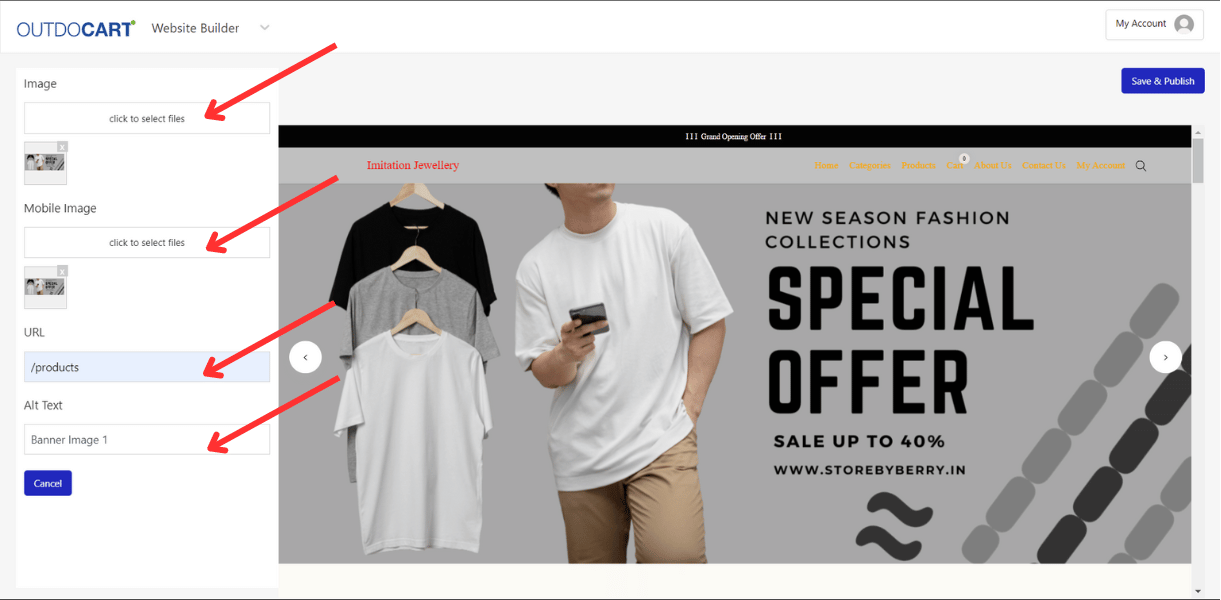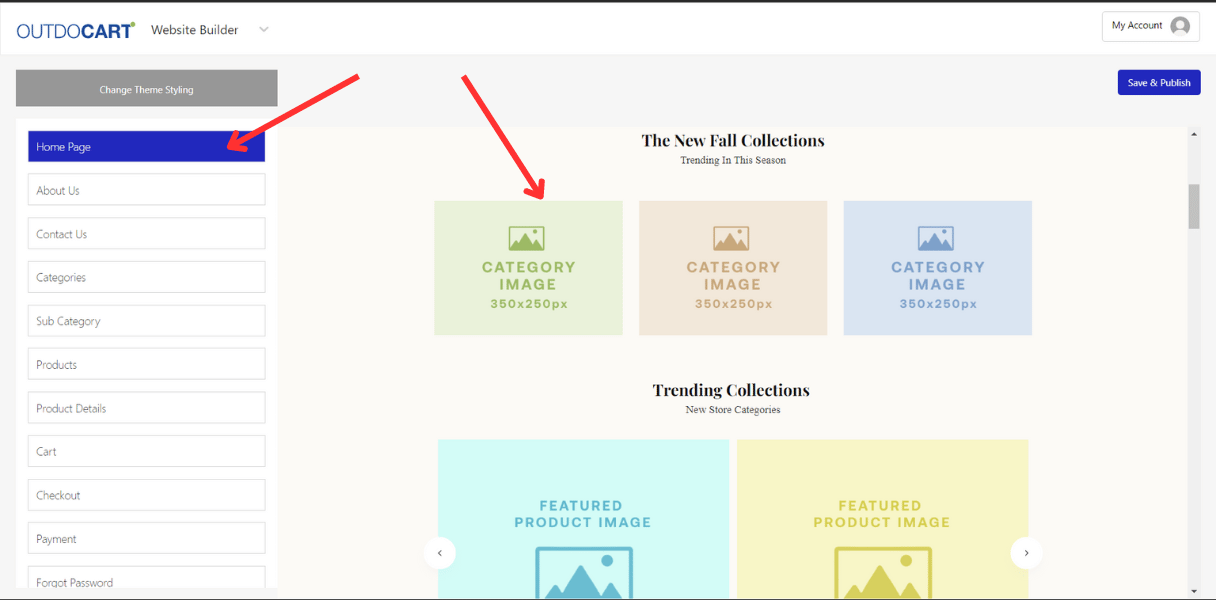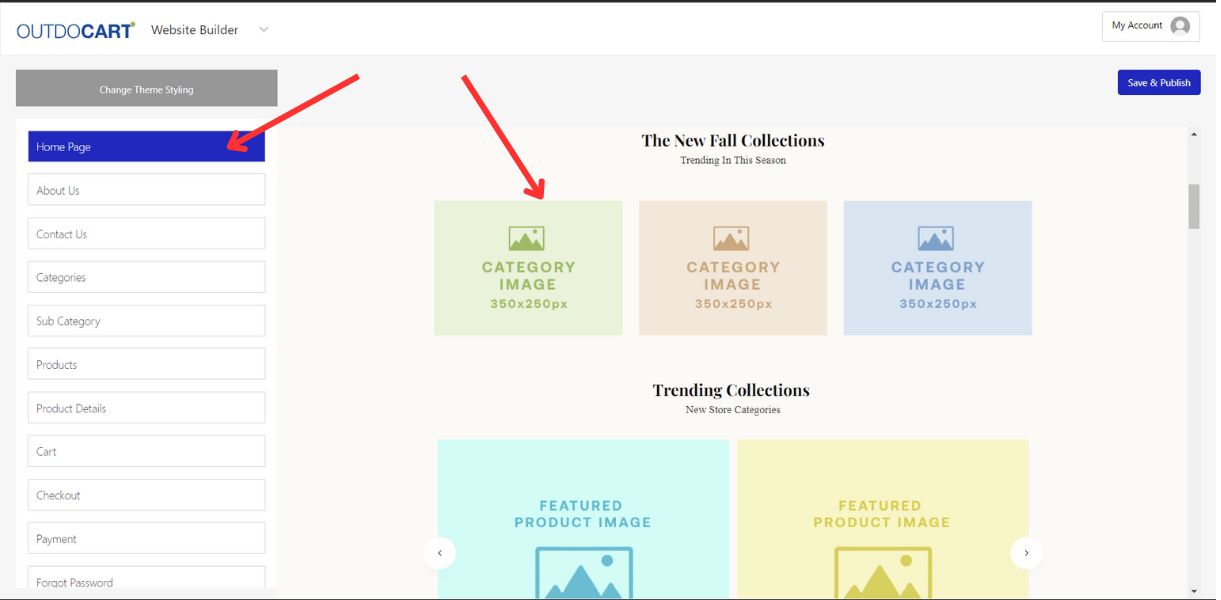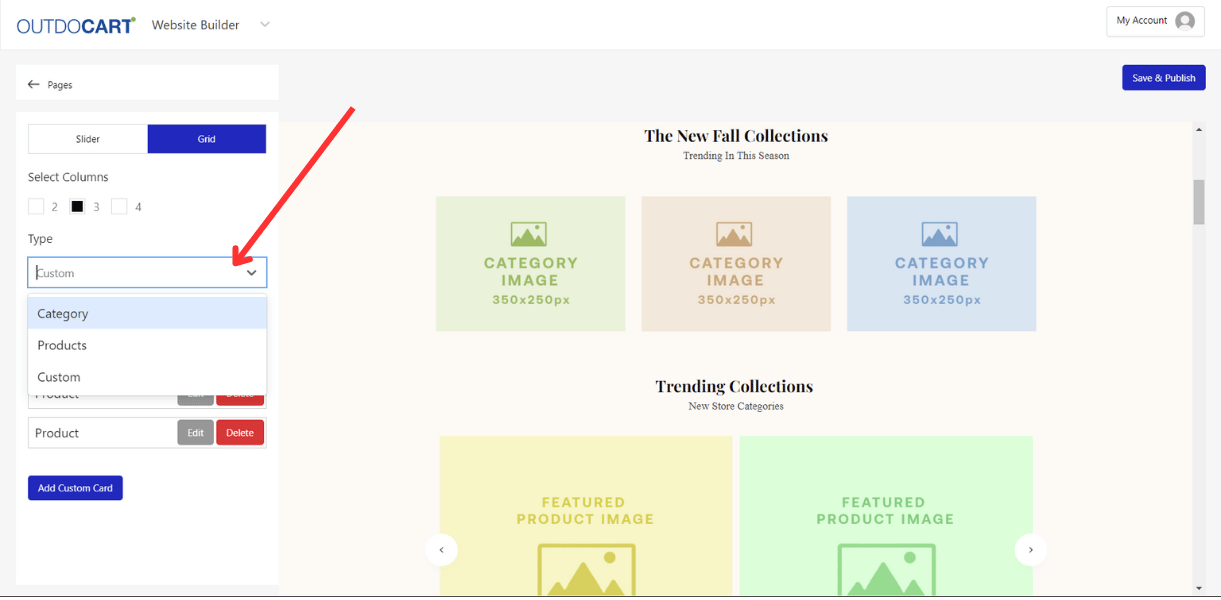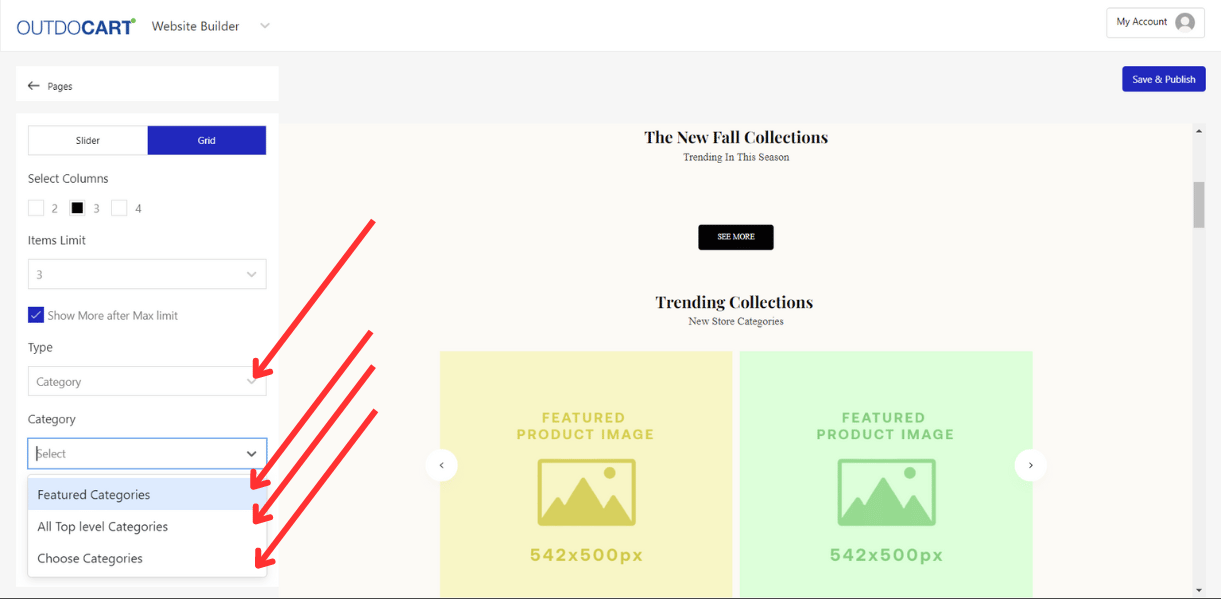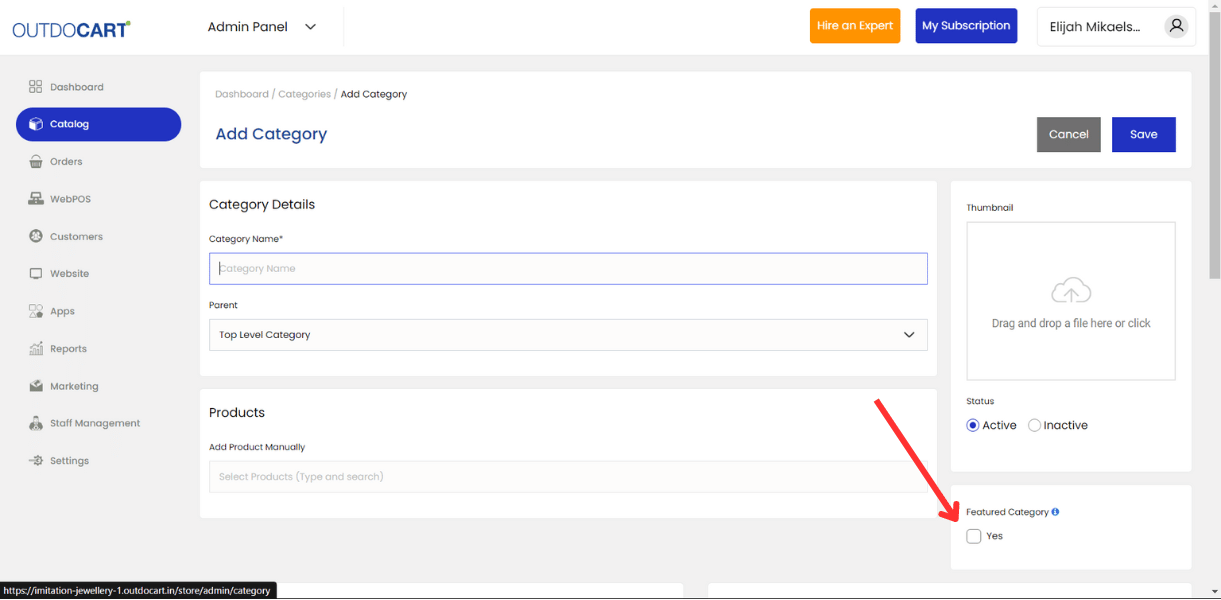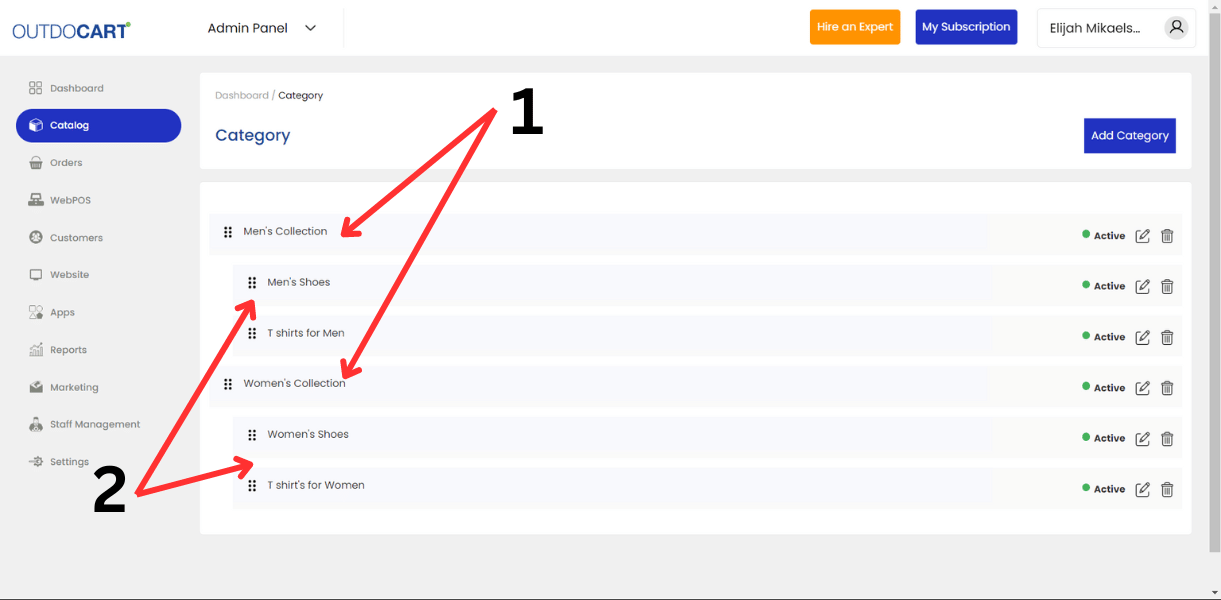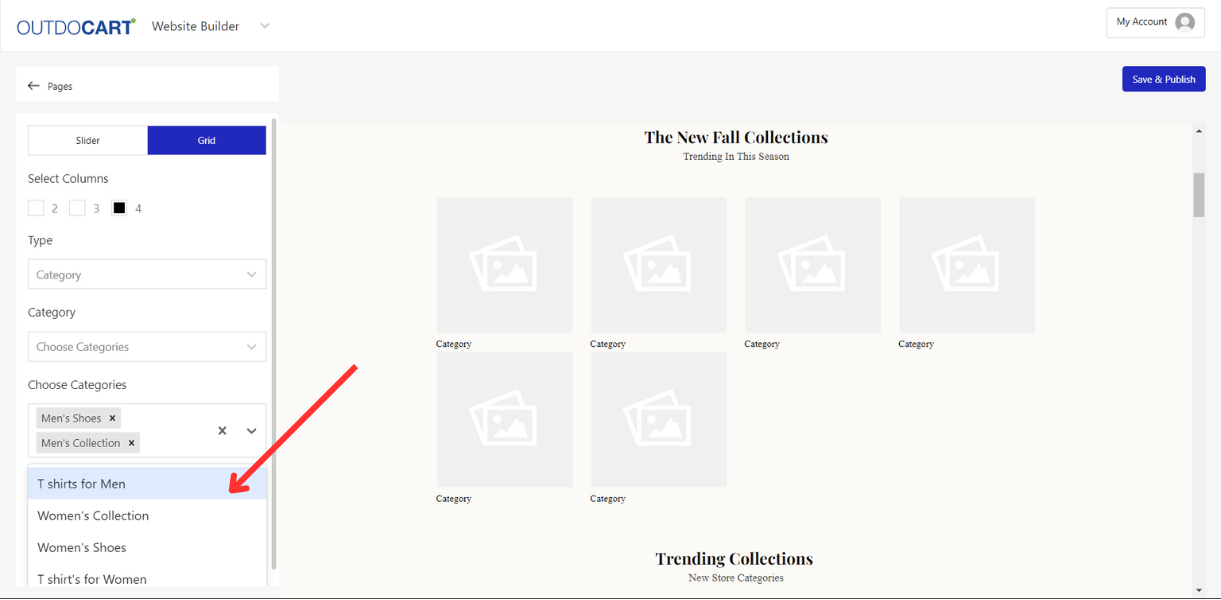26 Aug 2024 12.00 AM I 33 Views
How can I edit text and images on my pages?
- This Article is for stores running on Starter plan or higher
1.Login to your
OutdoCart’s Admin Panel by entering the
Registered mail ID and
Password. To login
Click here
2. Click on Edit Website
3. Select/ Click the pages that you want to edit the text in
4. If suppose, If I want to edit the heading the Home page
5. Click on that line : “ The New Fall Collection “ as shown below
6. Enter the text as per the requirement
- In the same way, Click on Text in the website builder
- Either image or text, You’ll get the editing options on the left.
- Enter the text or add the image as per the requirement and save and publish.
If you want to edit any image :
1. Select the Page that you want to edit in
2. If you want to edit the Banner Images, Click on the banner Image. You’ll get options on the left to Edit or Delete
3. If you want to delete the Banner Image - Click on Delete.
4. If you want to edit the Banner Image - Click on Edit
5. If you click on edit -
6. You’ll get option to add
6.1 Desktop Banner Image
6.2 Mobile Banner Image
6.3 URL to redirect
6.4 Image name ( It is suggested to add - banner imager 1, banner image 2 and so )
7. Example
8. In the same way
Click on the components/ images that you would like to edit, If you want to add the category images here in this component. Click on the Images
9. Once you click on the Images, you'll have options in the left to edit in the left. As shown below.
10. Then click on custom and select Category.
11. Then Select what type of categories you want to add in this component. As shown below.
12. Category selection
- Featured Category : - While adding a category, you’ll get an option to select the category as a featured category. As shown below.
If You select all Top level categories, all the parent level categories will be shown in the section
- Top Level Categories
- Sub Categories
Select Categories, You can manually select the categories to be shown in the component. As shown below
Likewise, If you click on any components or text, you’ll get the editing options on the left.