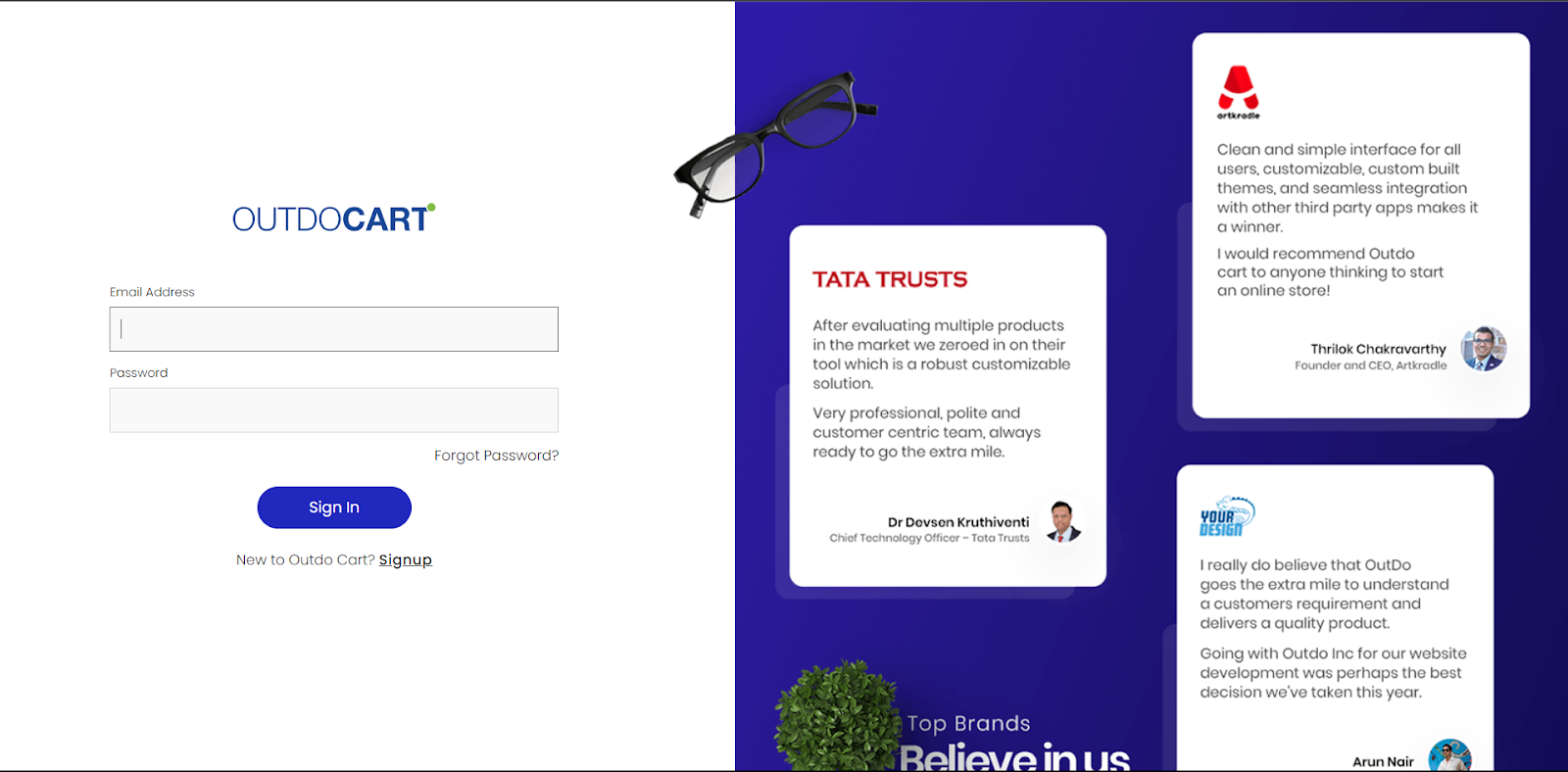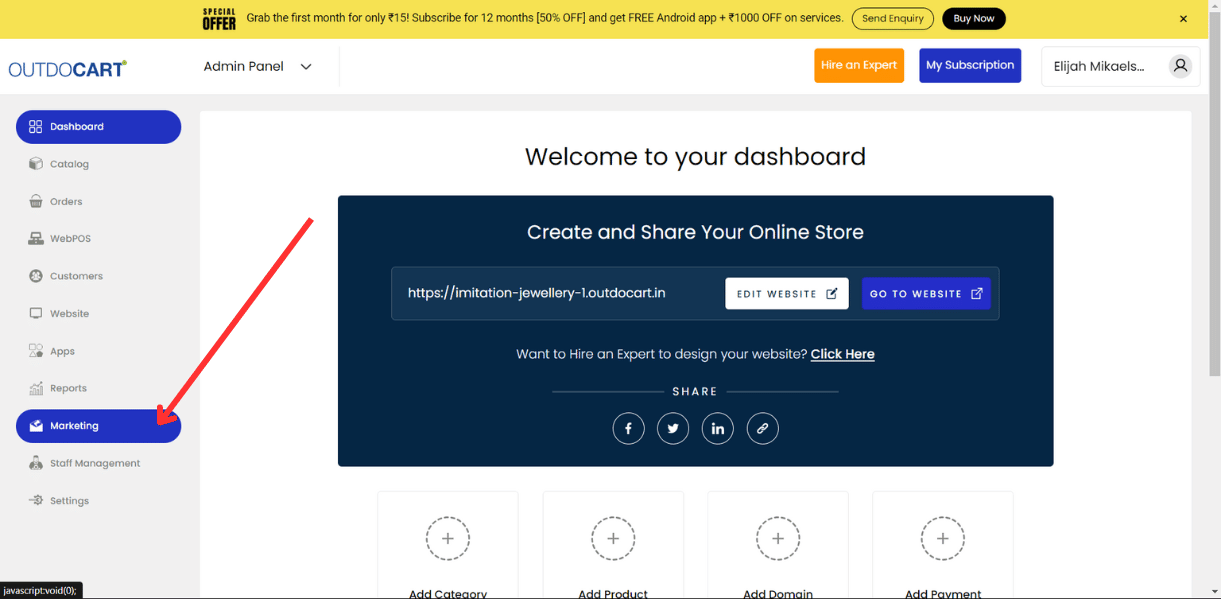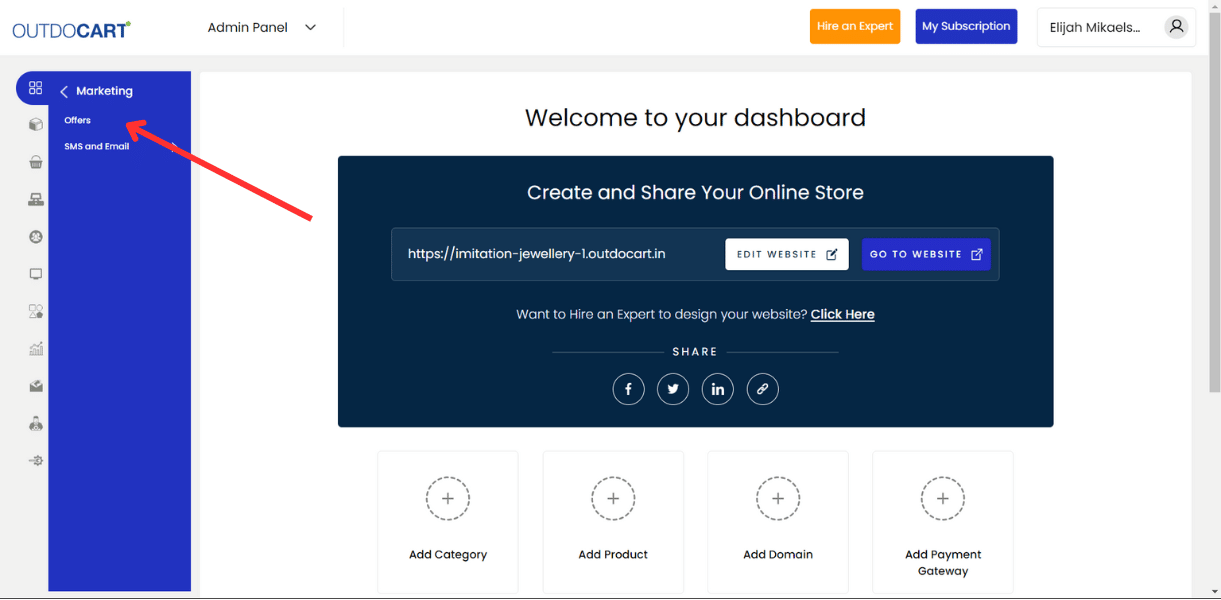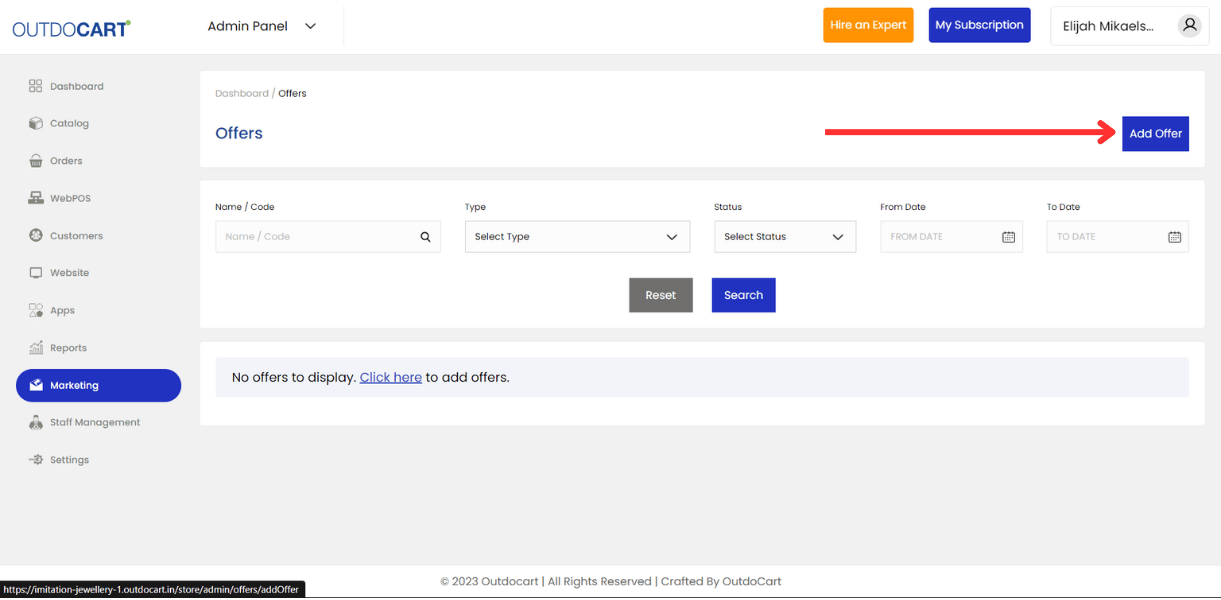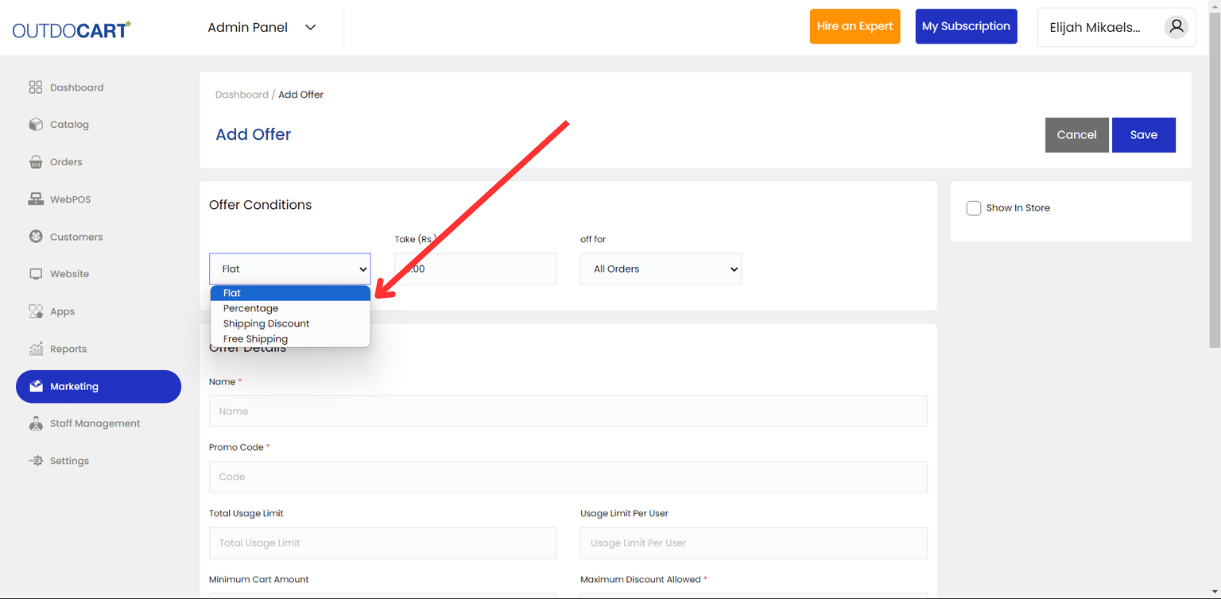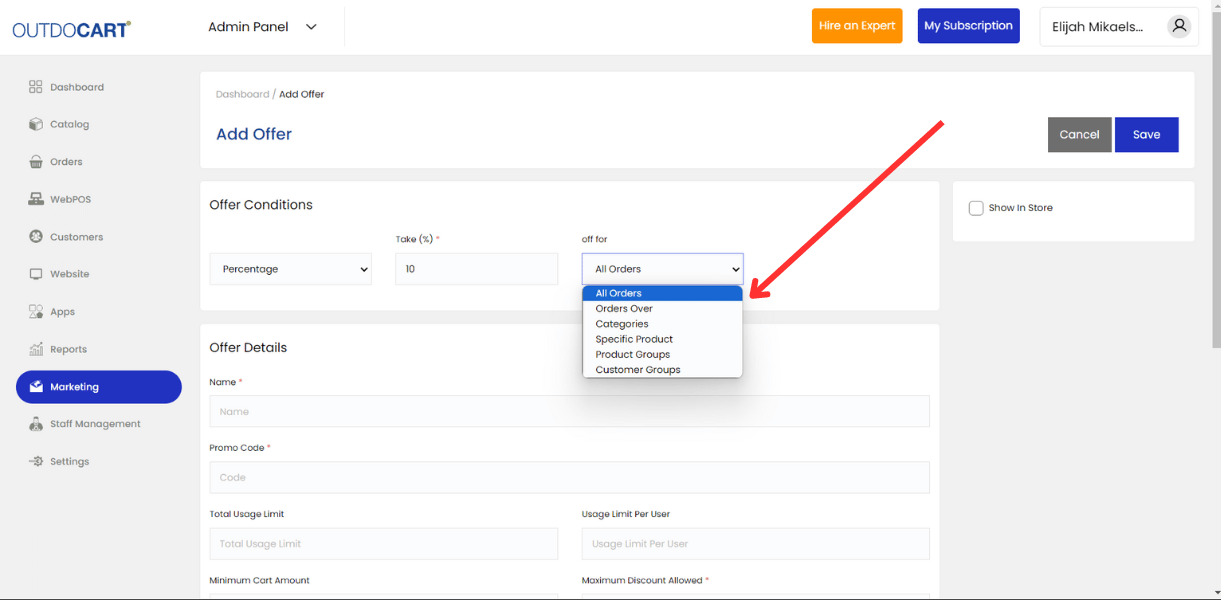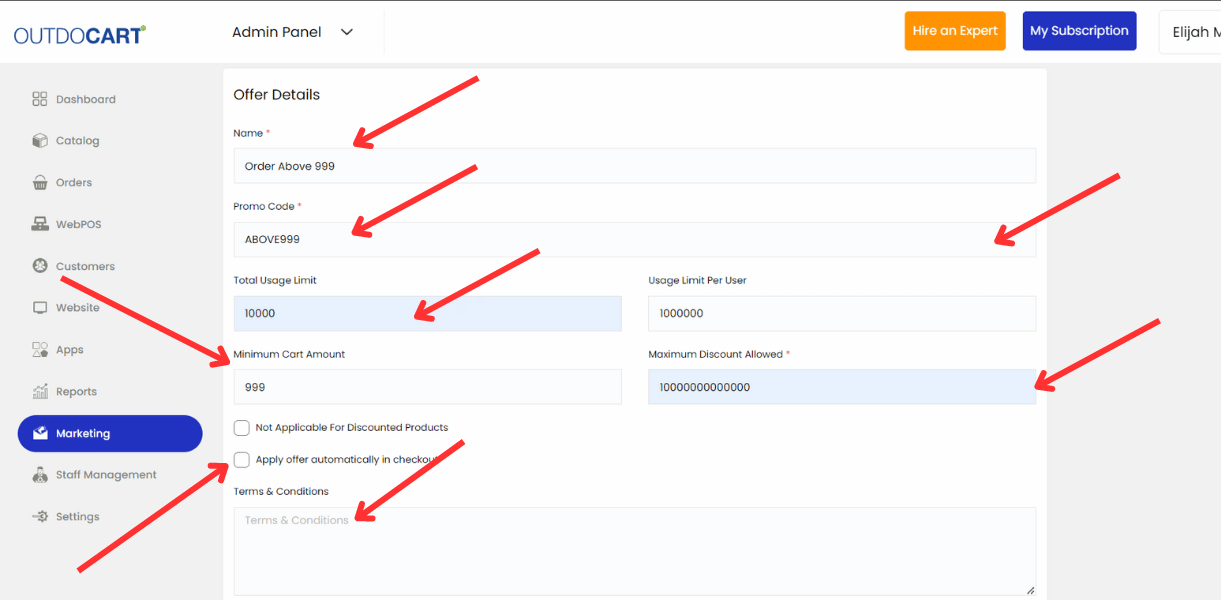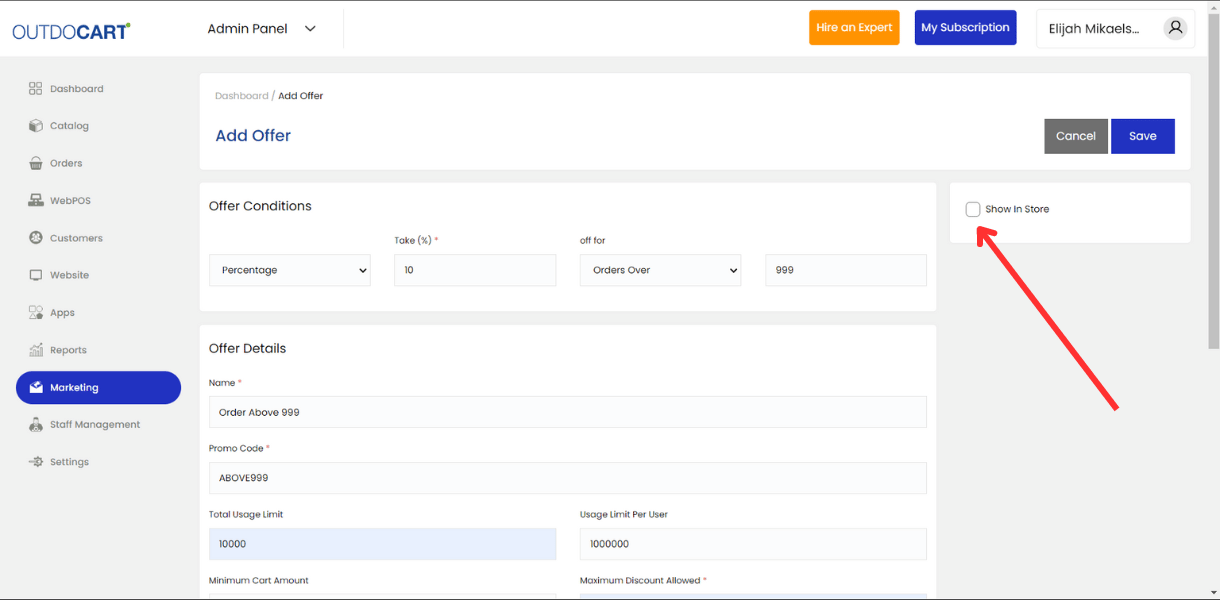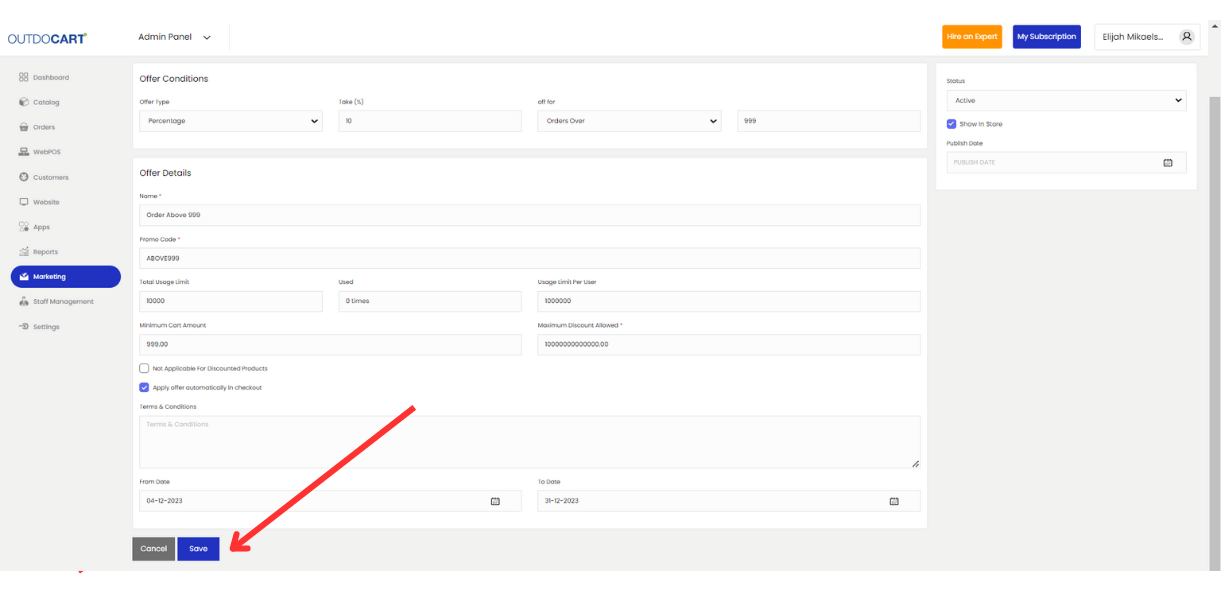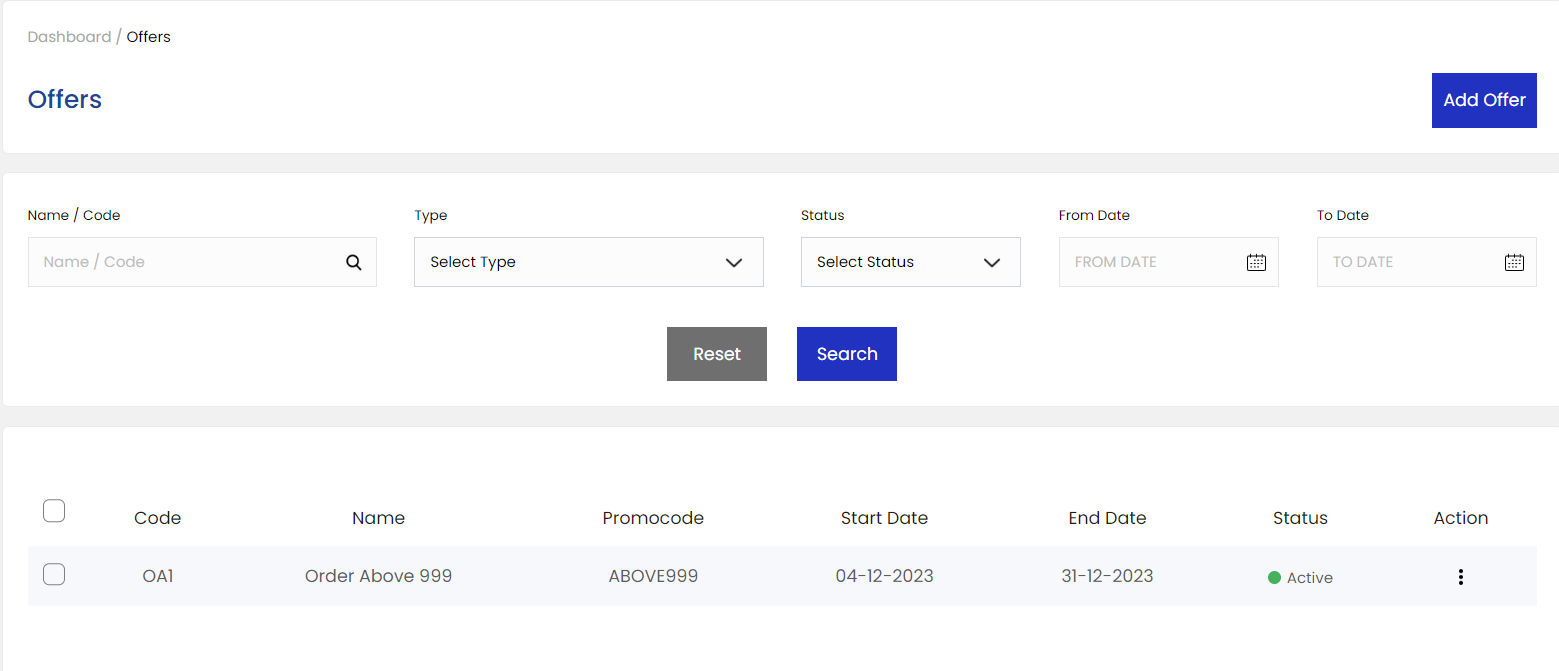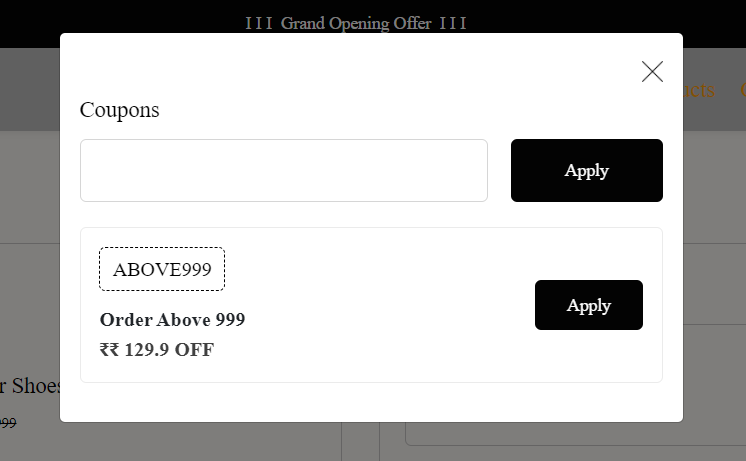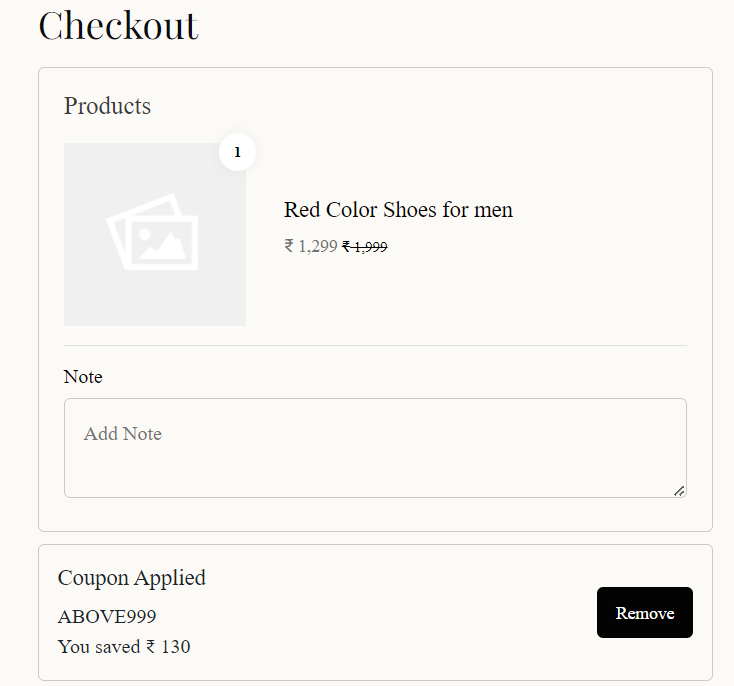13 Jul 2024 12.00 AM I 156 Views
How can I create offers on the ecommerce website?
- This Article is for stores running on Standard plan or higher
1. Login to your OutdoCart’s Admin Panel by entering the Registered mail ID and Password. To login
Click here
2. Click on Marketing
3. Click on Offers
4. Click on Add Offer on the right top corner
5. Select as per the requirement: Flat / Percentage / Shipping Discounts / Free Shipping / BOGO
6. Select as per the requirement : All Orders / Order Over / Categories / Specific Product / Product Groups / Customer Groups
If you select the offer condition:
- All orders: The offer will be applicable to all orders.
- Order above: The Offer will be applicable to the orders above a certain amount. As per the screenshot below, the offer will be applicable to orders above 1000/- rupees.
- Categories : The Offer will be applicable only to the selected category products. As per the screenshot below, the offer will apply to the products that are in the categories: Men’s Collection and Women’s Collection.
- Specific Product: The offer will be applicable only to the selected product. As per the screenshot below, the offer will apply to the product selected: Red Color Shoes for men
- Products Groups: The Offer will be applicable only to the selected product group. As per the screenshot below, the offer will be applicable to the products that are there in the product group: Best Selling Products
- Customer Groups : The offer will be applicable only to the selected customers, as per the customer groups. As per the screenshot below, the offer will be applicable to the customers of the customer group - Prime Customers
2. After selecting the offer condition, provide/fill the offer details
Name : Orders Above 999
Promocode : ABOVE999
Total usage limit : As per the requirement (how much discount you want to offer on all orders).
Usage Limits per User : As per the requirement (how much discount you want to give to a single user).
Minimum Cart Amount : As per the condition: 999.
Maximum discount allowed: As per the requirement (how much discount you want to give on a single order maximum: 1000 (As per the condition, it won't exceed 10%)
Not Applicable on discounted products : If you enable this feature, the offer will not be applicable to discounted products.
Apply Offer Automatically on checkout : If you enable this feature, the offer will be automatically applied at the time of checkout, eliminating the need to enter the promo code manually.
You can provide the terms and conditions as per the offer
After Providing the offer details :
You can provide the
From date : When should the promo code be active on your e-commerce website?
To Date :Until when do you want to continue the offer (after this date, the offer will no longer be valid)
3. You can select the offer to display in-store, so it will be shown on the checkout page.
4. Review the details given and click on save
- On the Website: the offer is auto applied